Hello everyone! This is a guide for installing your Kujispeed Bluetooth Audio Kit into your Audi/Blaupunkt Delta CC radio. I will do my best to list every tool you will need to install this kit, as well as give very detailed photos and tips of the install to make this as painless as possible. Let's go over a few things to note about this install before diving in.
DISCLAIMER: Unless you are skilled with soldering, this install is a one way trip and is not easily reversible. That being said, you will only be losing functionality of your Cassette drive; if you do not use cassettes, you have nothing to worry about. I recommend you have some sort of soldering experience, as you will be dealing with the removal of an integrated circuit chip. This can be done with 2 different methods, I will cover both options. Pick whichever option best suits your skills.
If you are interested in my kit, please contact me via the Kuji Speed Facebook page or you can email me directly at [email protected]
Pricing is $50 + $10 shipping in the US.
Features:
-Hands-free control over your music via the factory Tape Deck control buttons on your radio.
-Wireless audio streaming via Bluetooth.
-Completely factory appearance, no gaudy aftermarket radio needed.
-Expansion connectors to easily add more inputs and aftermarket microphones for phone call use.
-Custom Flexible PCB designed to easily allow anyone to add faceplate controls for your music.
-Terminated connections to allow for easy disassembly.
Items included in your kit:
-Bluetooth audio chip
-Custom flex PCB for hands-free controls
-Length of wire
-Double sided tape
-Additional aux pigtail
Tools and Supplies Needed:
-Soldering iron with a fine tip, sponge, solder, solder removal wick
-Multimeter
-Wire snips, flush cutting preferred
-Flathead screwdriver
-T6 & T8 torx bits with driver
-Scotch tape
-Small tweezers for routing wires and holding components to be soldered
-Small craft razor/Xacto knife
-Sharp hooked pick
-VAG radio removal tool
-A large, flat and clean table to work on.
Section 1: Radio Identification, PIN and Removal
This kit ONLY works with BOSE equipped cars currently. You can identify this by powering on your radio, it should illuminate "BOSE" on the screen.
radio-delta-cc-boseaudi-80a6-c4-c5a4-b5a8-d2-blaupunkt-trzeciewiec-553116814.jpg
Be sure to have your radio PIN code written down for reinstallation. This can be found in your Bose Manual in your owners manual sleeve. If you do not have this, check to see if there is a 4-digit number written on the top of the radio. Some previous owners or shops have done this in the past and I have come across it a few times. If there is no PIN in either of these places, you can give Audi a call and give them your serial number and or VIN and they can give you the PIN code. Some may ask you to go in for it to be read.
IMG_2107.jpg
You will see 2 small slots at the bottom edge of the radio on either side. You will need to insert your radio removal tools with the taper facing INWARDS. You should feel the tool bottom out and a small snap as the clips slide over the taper. Once both tools are inserted, you can pull outwards and your radio will come out. Be careful to remove the connectors on the back of the radio. There will be 2 large connectors on the left corner, one ground wire terminal, and the antenna.
Section 2: Radio Disassembly
Let's dig into your radio a bit, push all 3 of the knobs on front to extend them outwards. Grab onto each knob and pull them off the potentiometers one by one. These can be snug, make sure you are pulling straight outwards to avoid bending or damaging the potentiometer shafts.
IMG_2138.jpg
Remove the top and bottom covers of the radio's casing. If these have never been off before, they can be a bit tough. I suggest using a flathead screwdriver to gently lift the covers out of their retaining tabs. If your radio has been apart before, you can usually place 4 fingers directly above the main terminals on the rear of the radio, and pull upwards.
IMG_2111.jpg
Section 3: Tape Drive Removal & Modification
Using a T8 Torx bit, remove the 4 screws holding it in place.
IMG_2113.jpg
There will be 2 connectors to remove as well at either side of the drive. The left side can be removed by grasping the white carriage that holds the main daughterboard for the drive, and pulling upwards gently. The right side is for the magnetic pickup head that reads the cassette tapes.
IMG_2114.jpg
Remove the tape drive from the radio. There is a spring that needs to be removed on the black plastic slider near the drive motor. This can easily be removed by using a screwdriver or a pick to depress the spring and moving it over its retention point.
tape.jpg
There is also a flat stainless steel spring that needs to be removed in the center of the loading tray.
IMG_2133.jpg
You can do this simply by sliding a flathead under the spring and prying upwards. This will pull the spring over its retaining stamp and give room for installing your Bluetooth chip.
IMG_2134.jpg
Next you will need to remove the magnetic pickup head from the drive. There are a couple plastic retainers holding it, all you need to do is push the tabs and pull the pickup out. Flip the drive over and locate the rubber drive belt. The belt needs to be removed to keep drive noise from occurring. You can either cut the belt, or remove the cage over the brass pullies and remove it that way. I have no intention of using the tape drive, so I just snip them. Set your drive aside for now, we will come back to it when we're ready to reinstall it. It is important to note that you need to retain your tape drive in order for the radio to even power on. If there is no tape drive plugged in, your radio will not power up.
Continued in next Post...
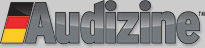












 Reply With Quote
Reply With Quote


Bookmarks