Thanks everyone for feedback to this post, I have updated these instructions to reflect the suggestions below and the requests for additional clarification.
Instructions: External Video Input to MMI Screen/Phone Mirroring
With a few simple parts, you can plug and play your phone (or even iPad, Roku, Apple TV) to mirror on the dash MMI screen. I installed this on my B8.5 S5, and the results are great. There will be lots of cables/wires/adapters involved, but it is an easy job and will cost you less than $200 and only a few minutes to install. I wrote this for mirroring my iPhone 6S, but it will work with any phone that has a video out adapter. Since the folks at Apple are greedy-planned-obsolescence-proprietary-cord scumbags, the Apple Lightning-to-HDMI adapter will cost $50, where those lucky to have a Droid phone will only need to spend half of that amount.
Car: B8.5 S5 (manual FTMFW!)
MMI Version: 3G+ w/Nav
Difficulty: 0.5 beer (0 beers being easy, 12 beers being a full day job)
Time: Less than 1 play-through of the song In-A-Gadda-Da-Vida.
Cost: $150 - $200 depending on iPhone vs. Droid.
Why: I mostly use it to run Waze through the MMI screen when I drive long trips. Praise Jebus for Waze.
What it will do: Mirror your phone screen to the MMI screen. Do not attempt to stream Fast & Furious to your screen, your Audi will self destruct.
What it won’t do: Allow you to listen to FM/Sirius/Jukebox/SD card music in your Audi while the video is mirroring. This kit ports the video AND sound to your car, so for music you have to also run music off your phone. Which is fine by me since I usually stream internet radio in the car (recommend Radioparadise.com) or MP3s on the phone (recommend Porcupine Tree).
** Before you start: You will need to have enabled the Video-in-motion (VIM) feature on your Audi through a VAG-Com. It is an easy hack, and there are lots of FAQs/resources online about how to do it. You just need to have the Ross Tech VAG-Com cable/software , or find a friendly Audi owner who will do it for you (I enjoy helping local VW/Audi people hack their cars with my VAG-Com).
What you'll need:
Audi AMI RCA Cable Adapter (I bought OEM since some people had compatibility issues with the knockoff ebay/Amazon cables): LINK $80 (thanks to my friend Pierre at AoA!)
RCA-to-HDMI Adapter: AMAZON $34
3 RCA Male-to-Male Adapter: AMAZON $7
Apple iPhone to HMDI out adapter: LINK $49 (if you have a droid phone, you will be able to pick up a much cheaper droid version of this part)
Short HDMI Cable: Short HDMI Cable: AMAZON $7
Dual Port Power Outlet: AMAZON $13
NOTE: You need to have 2 charging cables; 1 mini USB to charge the RCA-to-HDMI converter (required for converter to work), and another that plugs into the iPhone lighting to HDMI adapter (optional, but recommended since you will want the phone to charge while mirroring). With both of those, the phone will charge while you mirror the screen.
iPhone Lightning Extension Cable (Optional): AMAZON $33
(be careful, cheaper generic ones will NOT work, I've tried)
Here's a quick summary of the installation:
Here are all the wires you need laid out:
(note: I am not showing the Lightning extension cable that I have running through the roof of the glove box down into the ashtray for a seamless & clean install)
Instruction Steps:
1. In your glove box, install the Audi AMI/MMI RCA adapter.
2. Plug the 3 RCA wires into the RCA-to-HDMI adapter (you'll need 3 of the RCA male-to-male adapters). Make sure the RCA-to-HDMI adapter switch is set to NTSC.
3. Plug the short HDMI cable into the RCA-to-HDMI adapter, and plug the other end of the HDMI cable into the Apple iPhone Lightning-to-HDMI adapter.
4. Plug the Apple Lightning-to-HDMI adapter into your iPhone, or what I did was install a Lightning extension cable, so you can then run the extension cable behind the glove box and down into the center console. I have my cable coming up into my ashtray so I can leave my phone there to charge while I use the adapters.
5. Once you have it all plugged in and powered, go into the Settings menu (while in Media), and scroll down for the options to switch the input to NTSC (vs. PAL) and 16:9 aspect ratio. In my experience, the phone mirror function would not work when I used PAL and the screen would be compressed if you chose 4:3 ratio.
Here are the wires installed in the glove box:
If successful, you should now see this new menu option in the Media Source menu:
Here is the phone mirroring Waze:
Here is the phone mirroring the web:
You can still make and receive calls as if the phone was directly connected to the MMI via the AMI Phone cable or as if the phone was connected via Bluetooth:
One part of the install you can't see here is the iPhone cable I have running up through the roof of the glove box, under the center console and into the ashtray. Next step is for me to install a power source in the glove box so I do not have to run the 2 charging cables and dual power outlet into the ashtray power outlet. I'll get to that in the near future.
Additional notes:
- This setup requires that both sound and video be utilized from your phone, which means that you can't listen to XM while mirroring your phone. For me, I run Waze while also streaming music off my iPhone at the same time.
- You can substitute other devices for the iPhone; such as a Droid phone, Roku (it's been done), Apple TV (it's been done!), iPad, etc
Now you can impress friends/cops/lovers with your car that has Waze built in to the infotainment center.
I cannot take any credit for discovering this; many people have posted about this before with great instructions and pictures. I am just posting my experience and lessons learned. Other resources on how to do this:
http://www.audiworld.com/forums/audi...creen-2888656/
http://www.audiworld.com/forums/a8-s...music-2846216/
http://www.audiworld.com/forums/s6-c...nment-2846402/
http://www.audizine.com/forum/showth...I+Phone+mirror
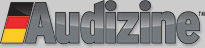












 Reply With Quote
Reply With Quote



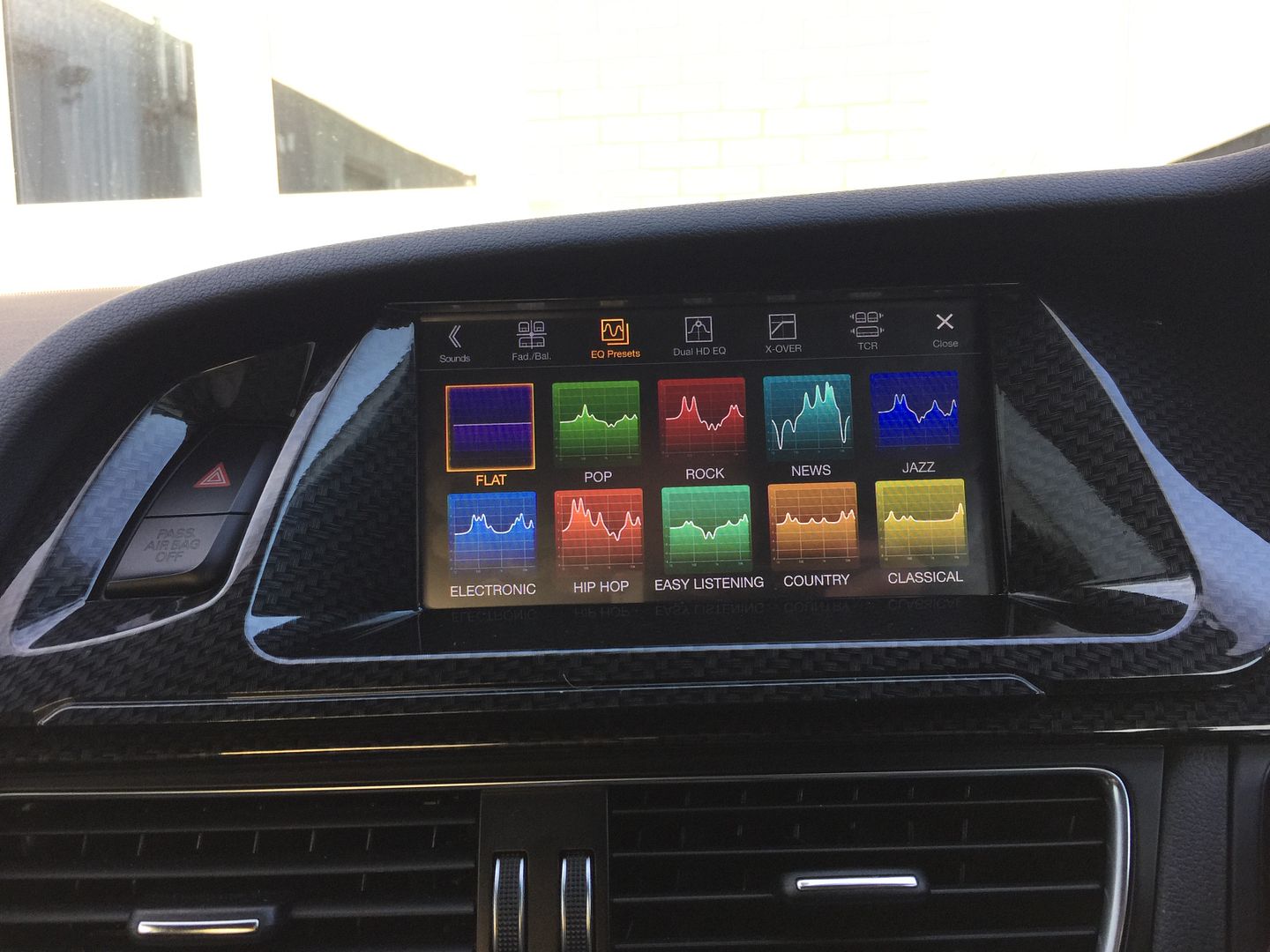
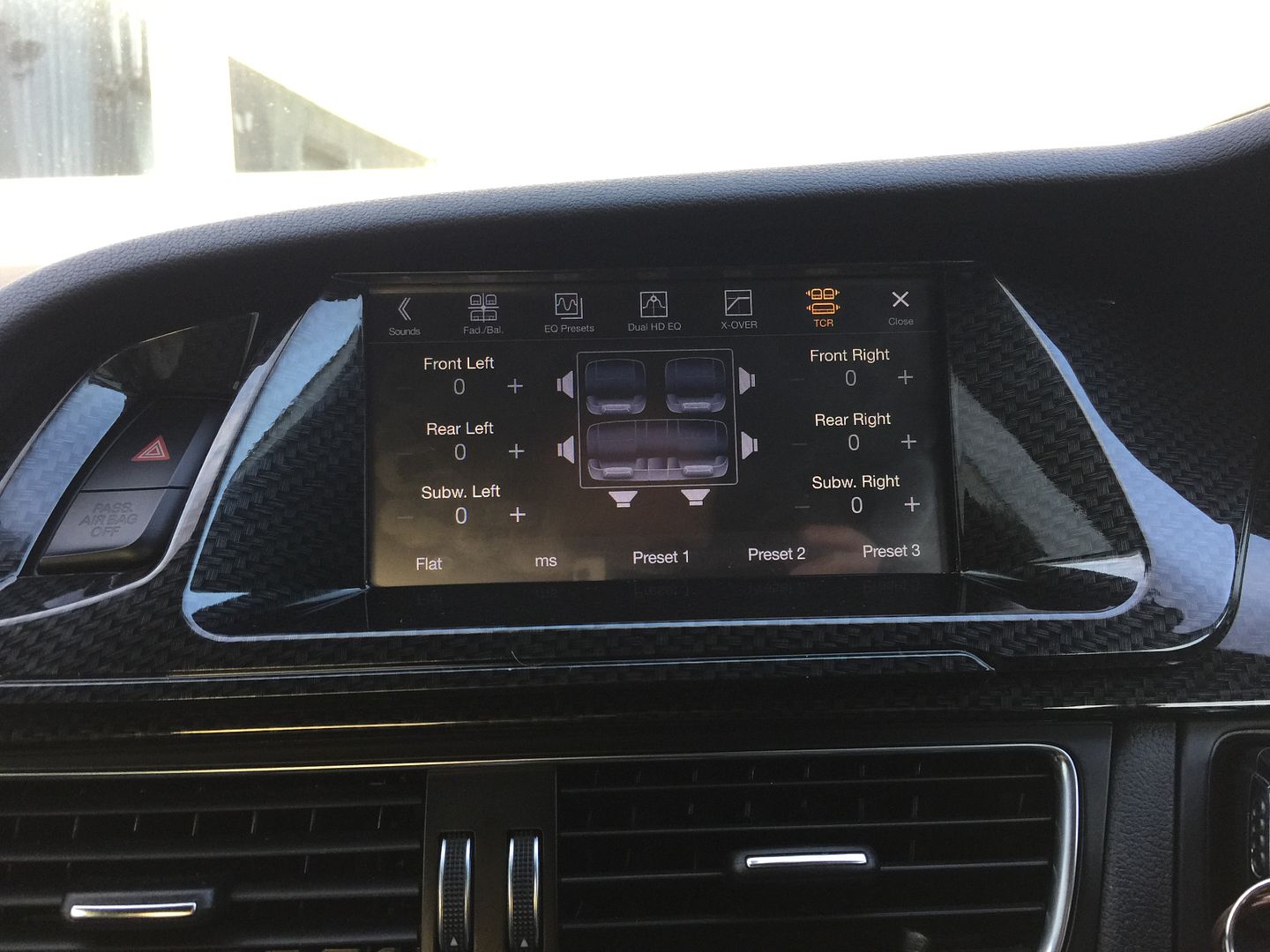

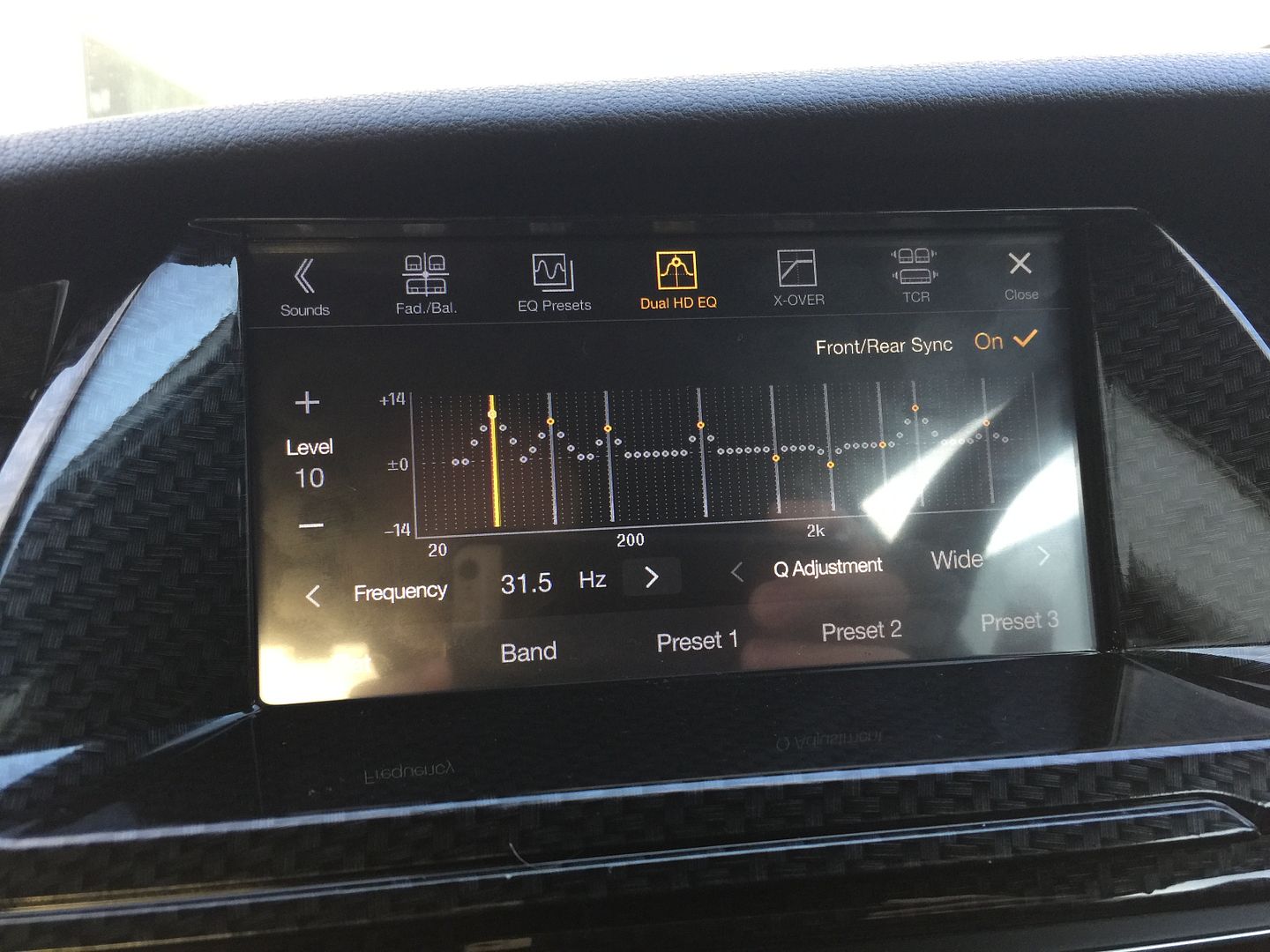
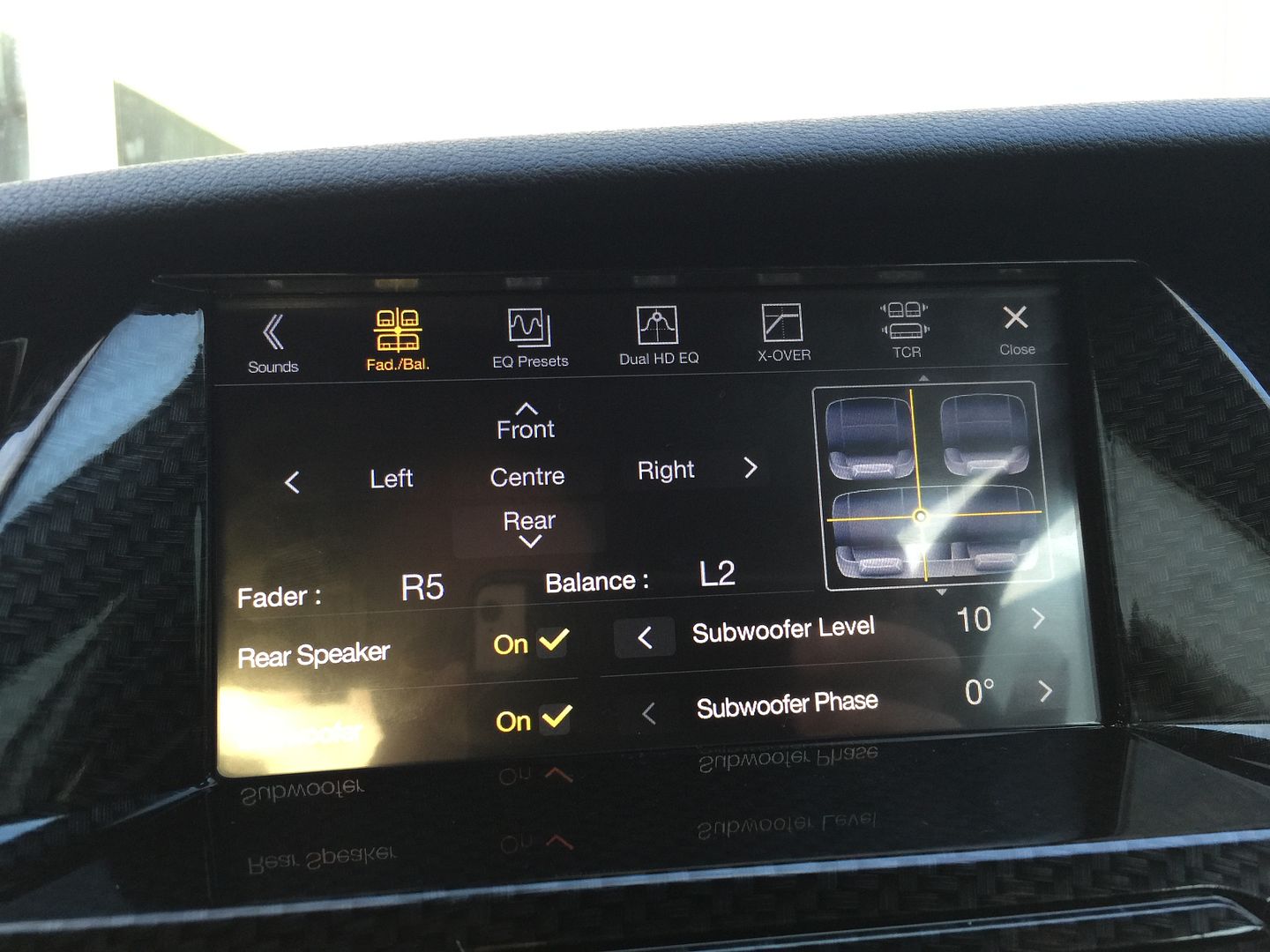
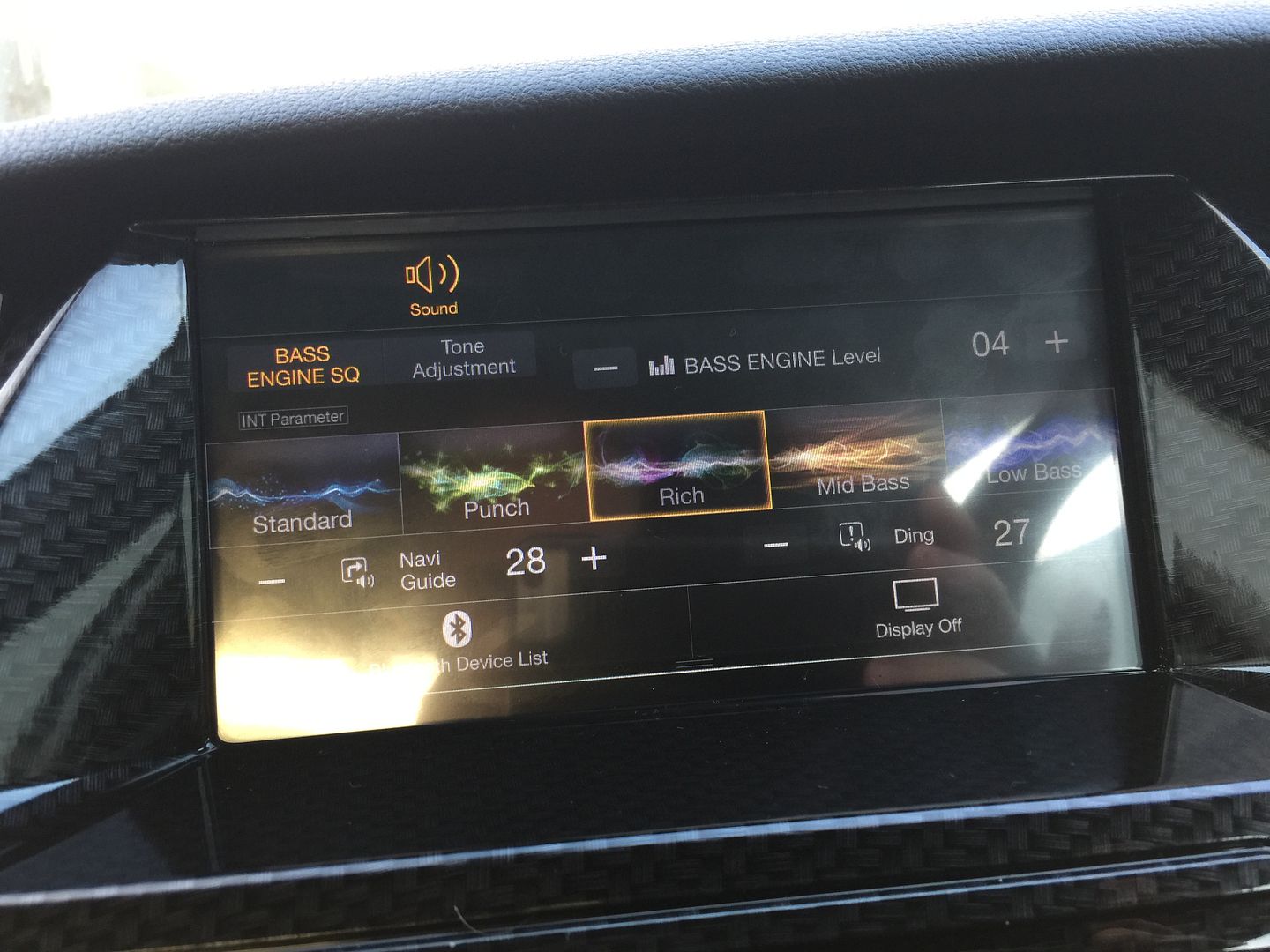
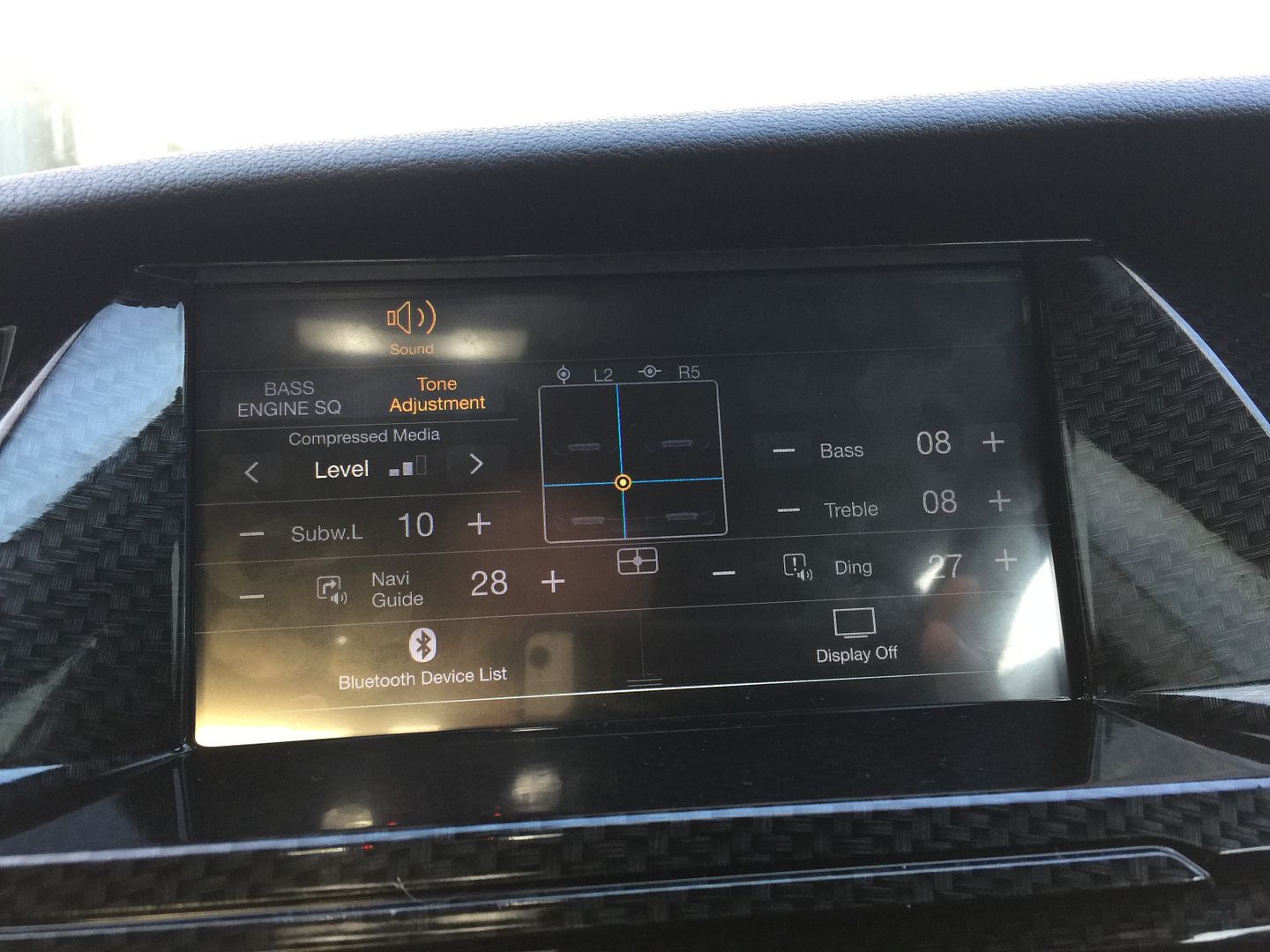
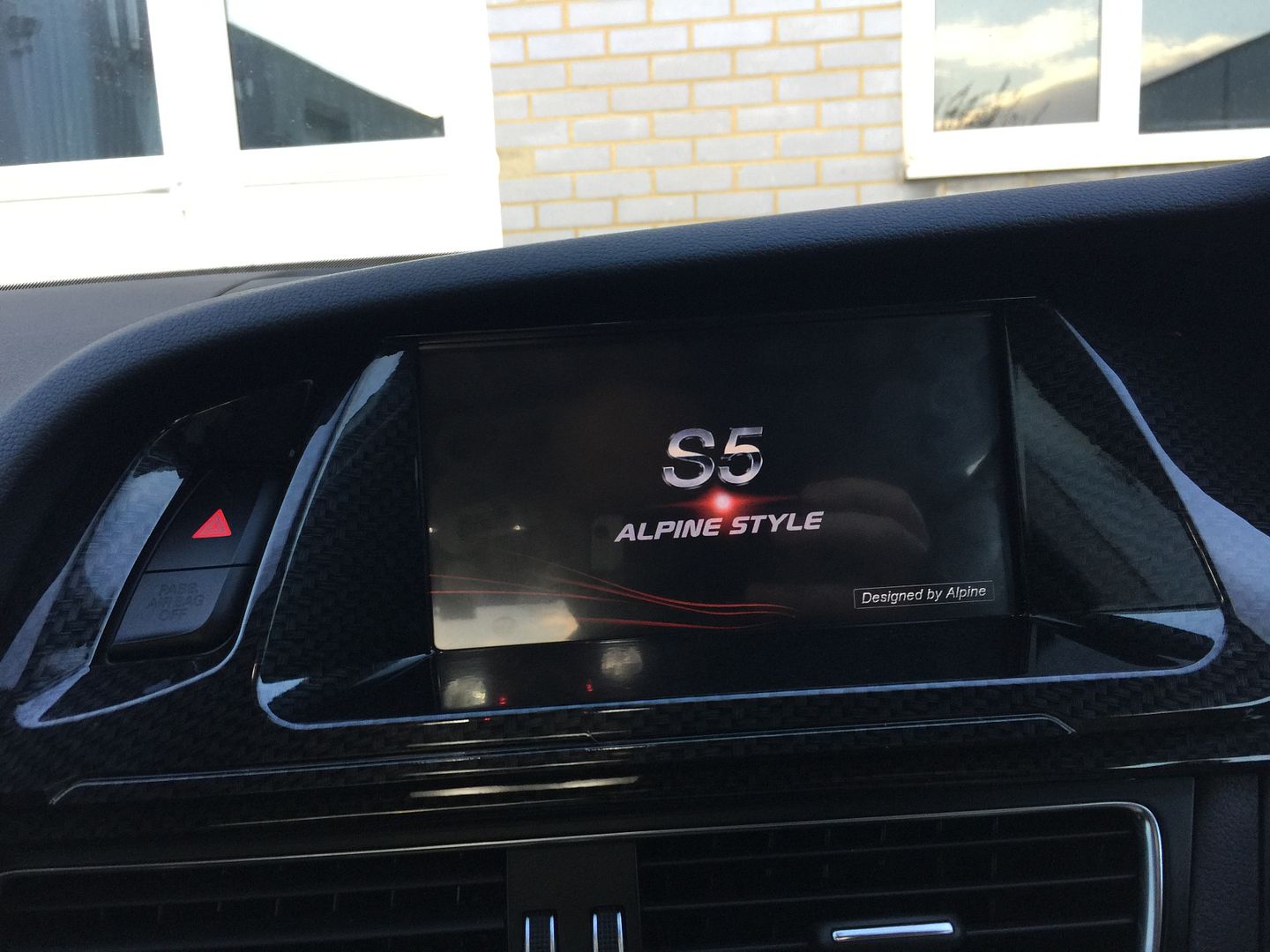
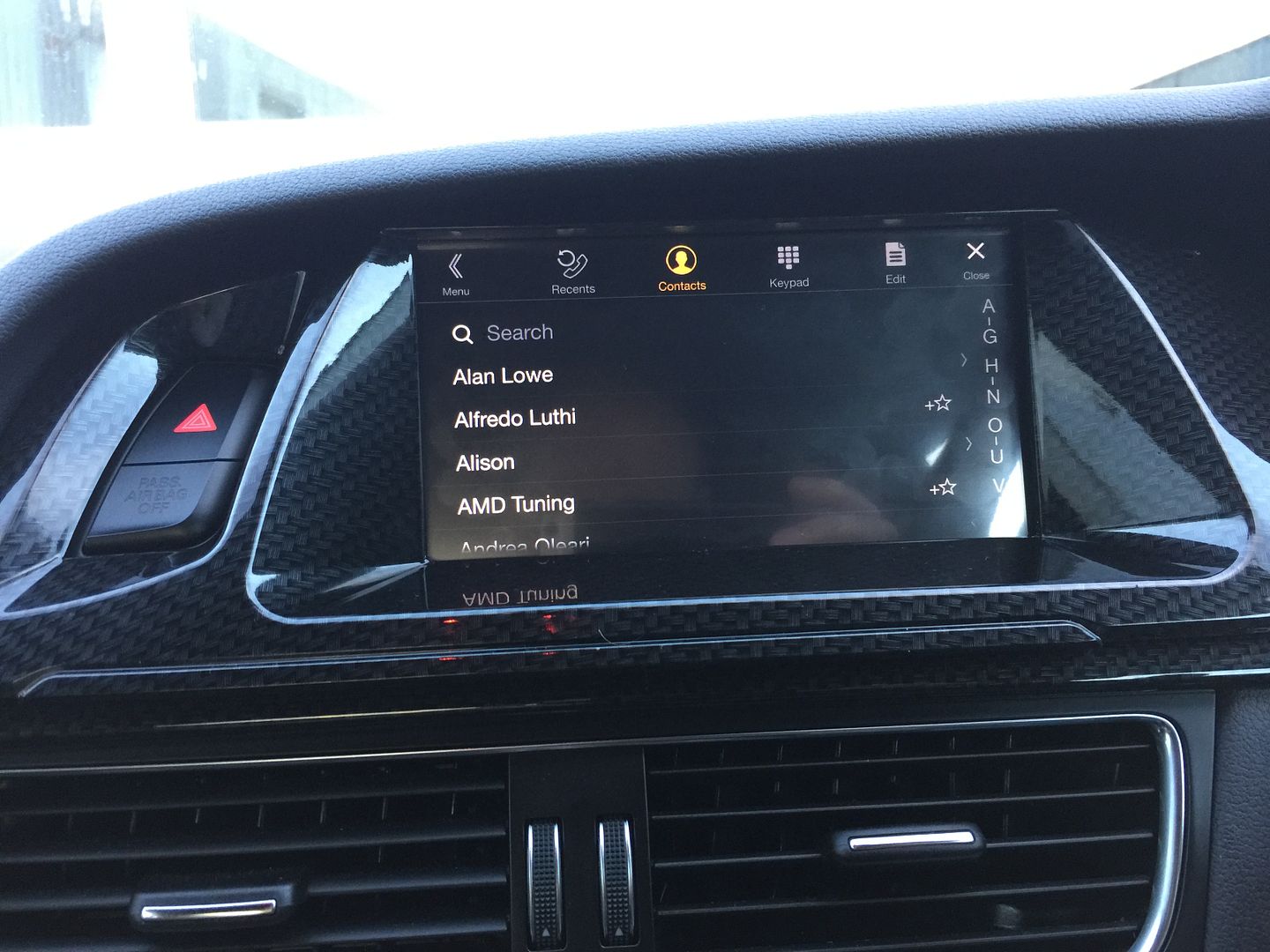
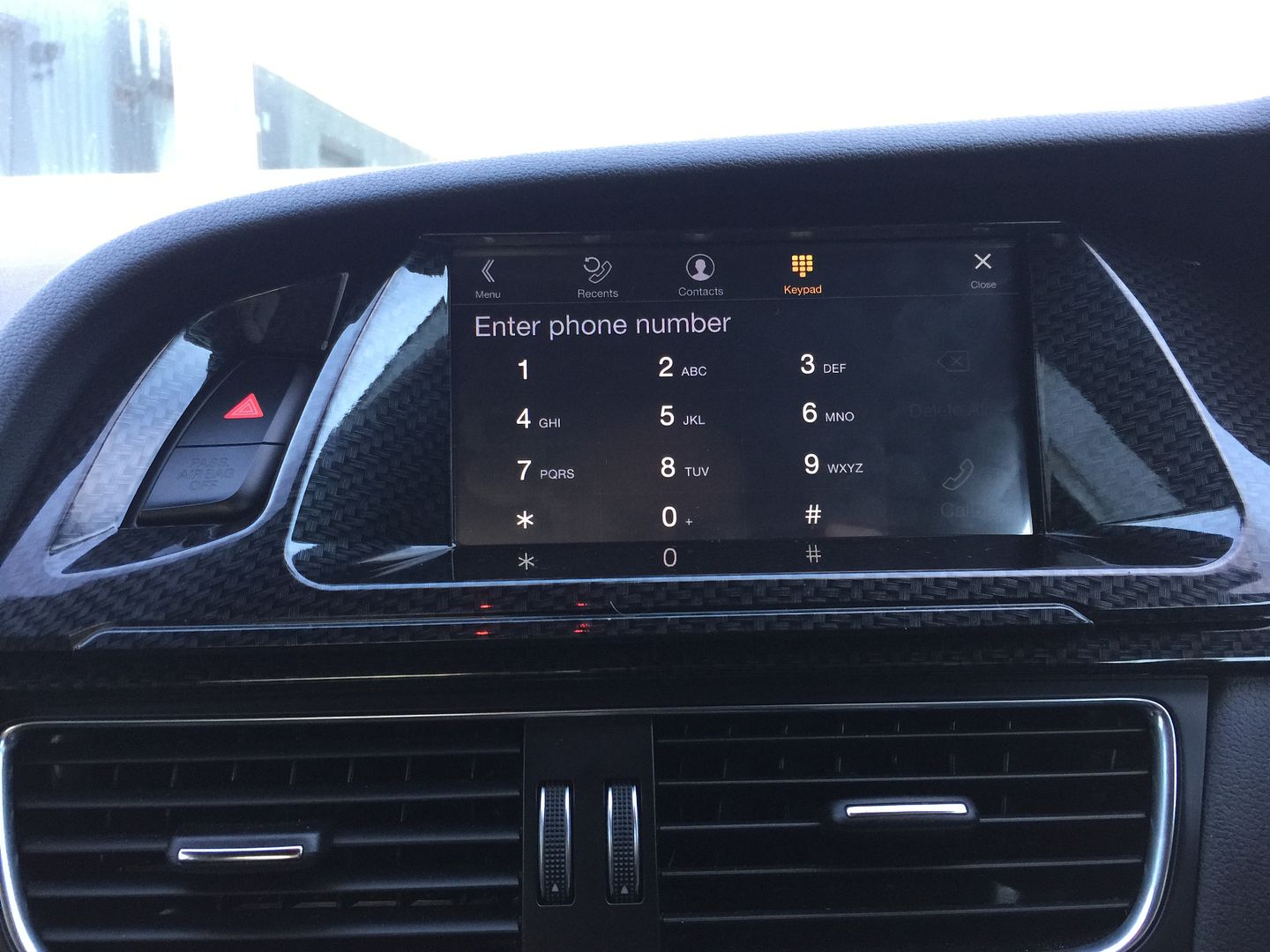
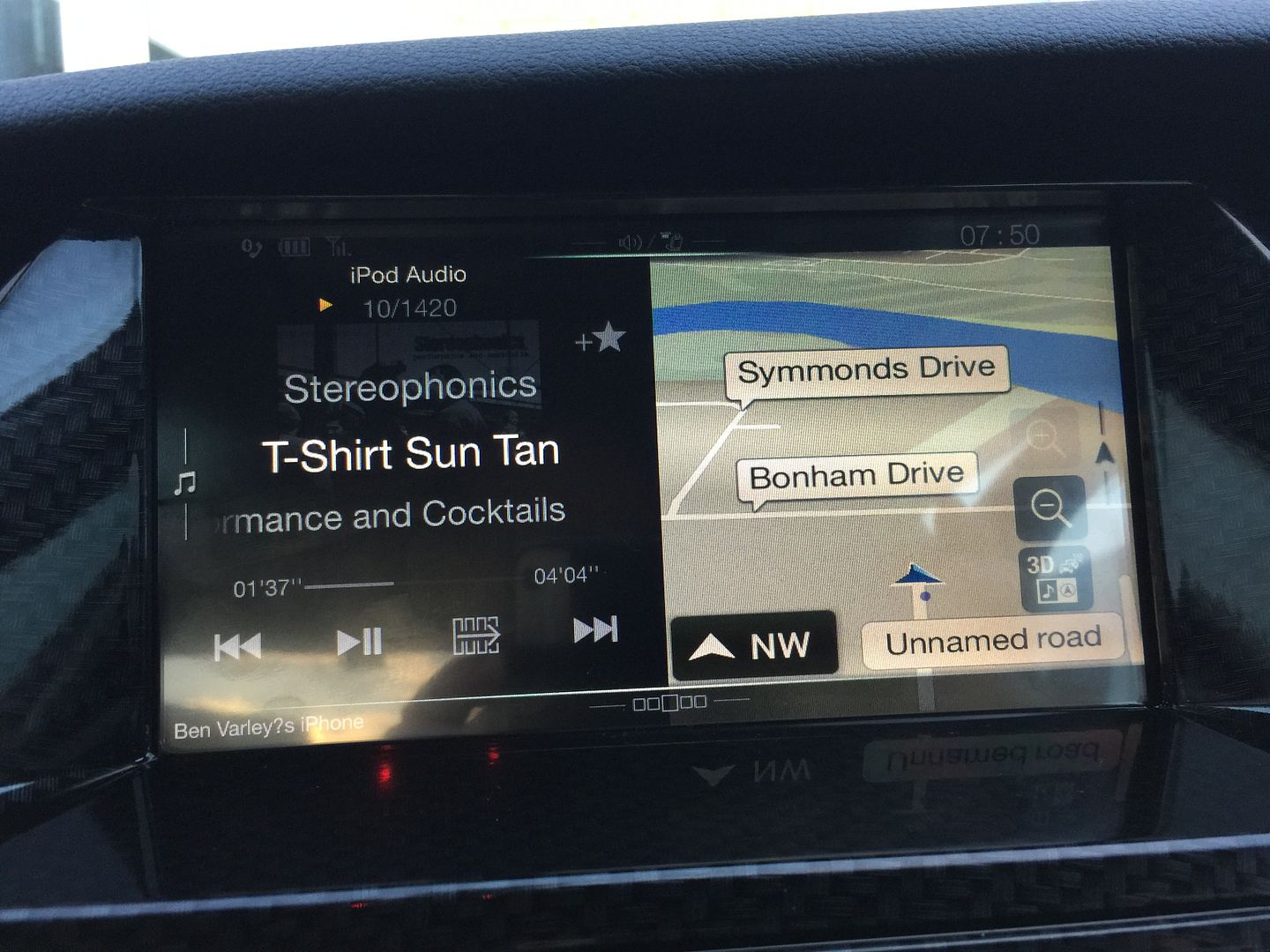
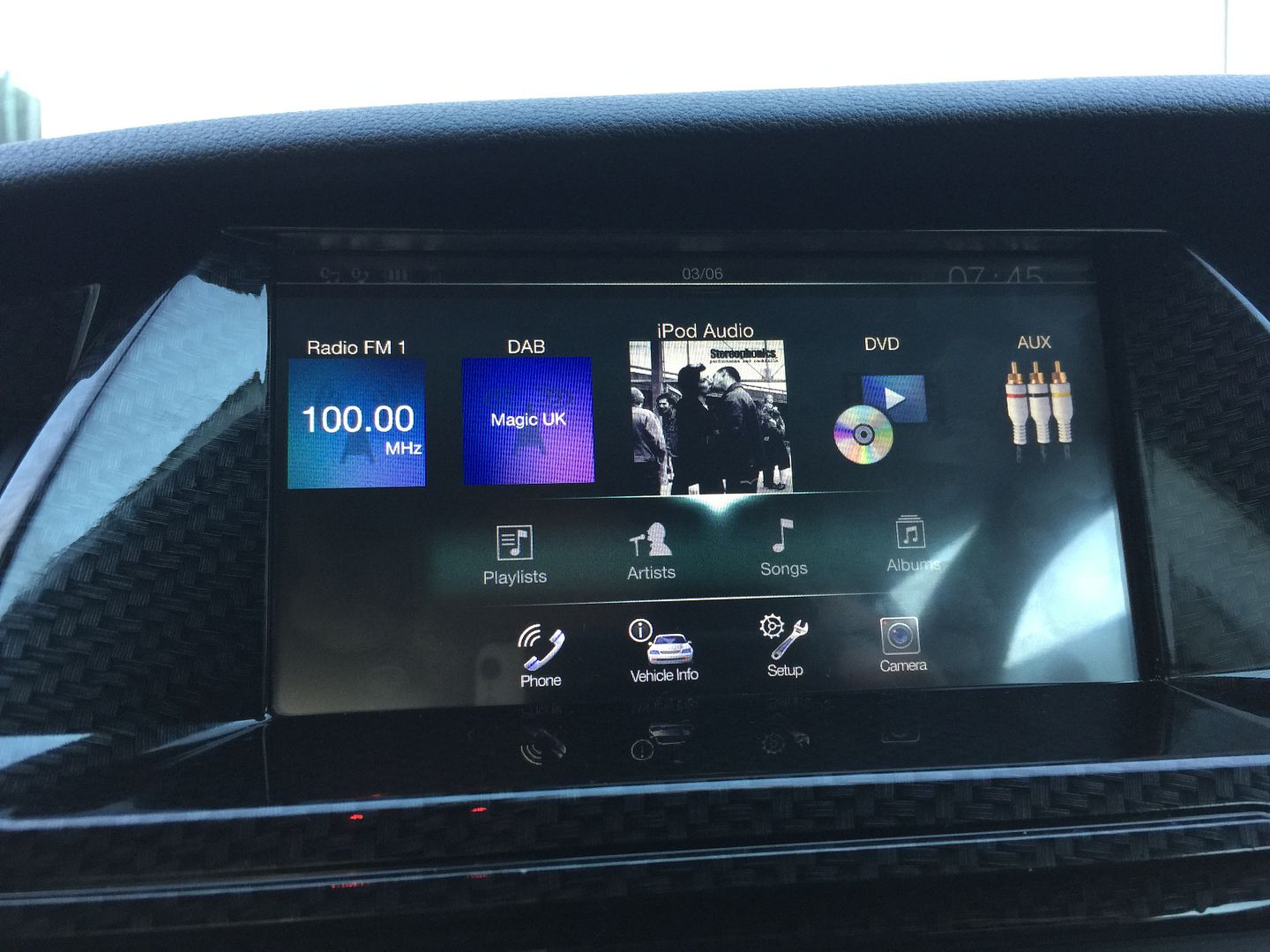
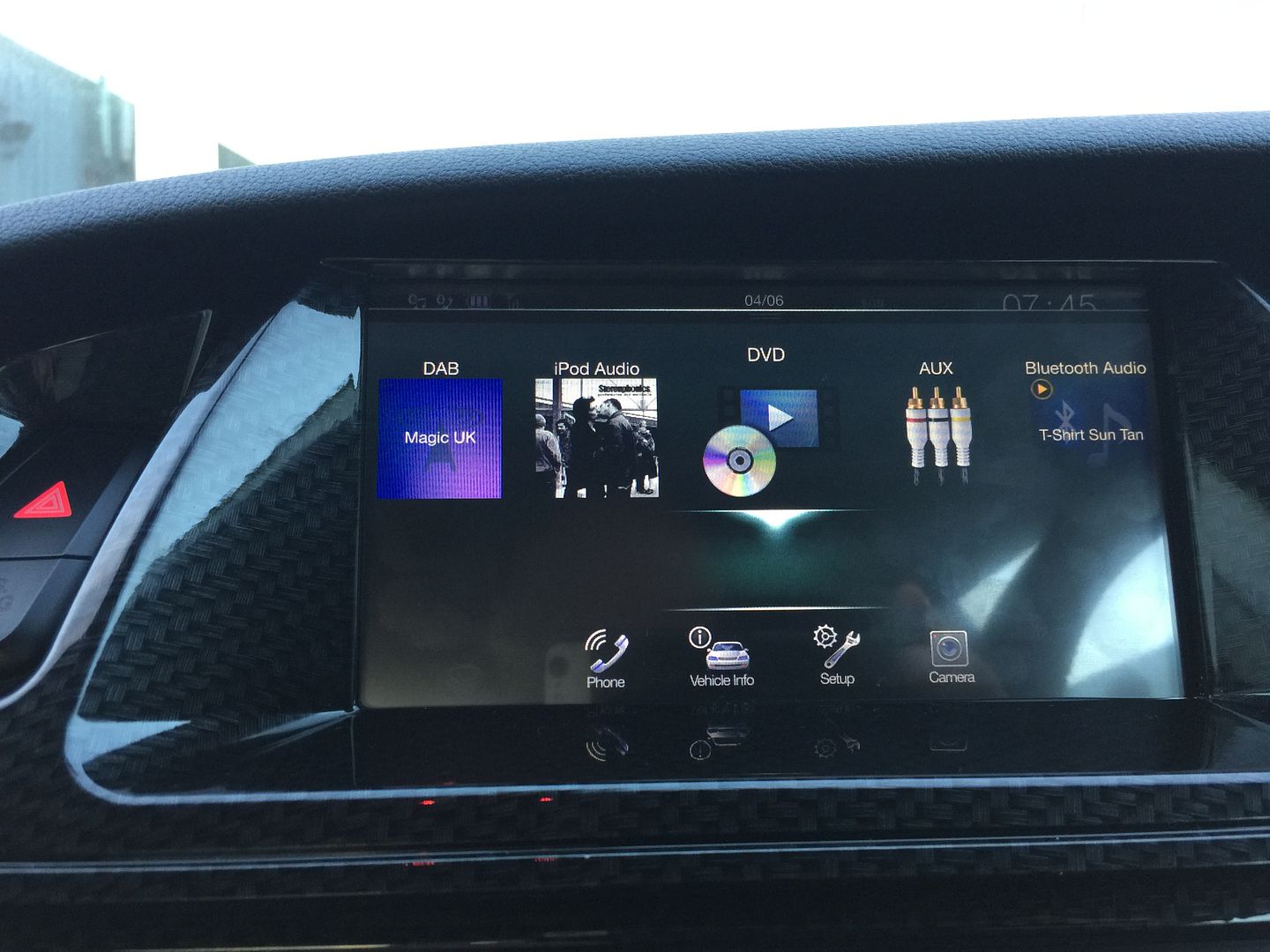
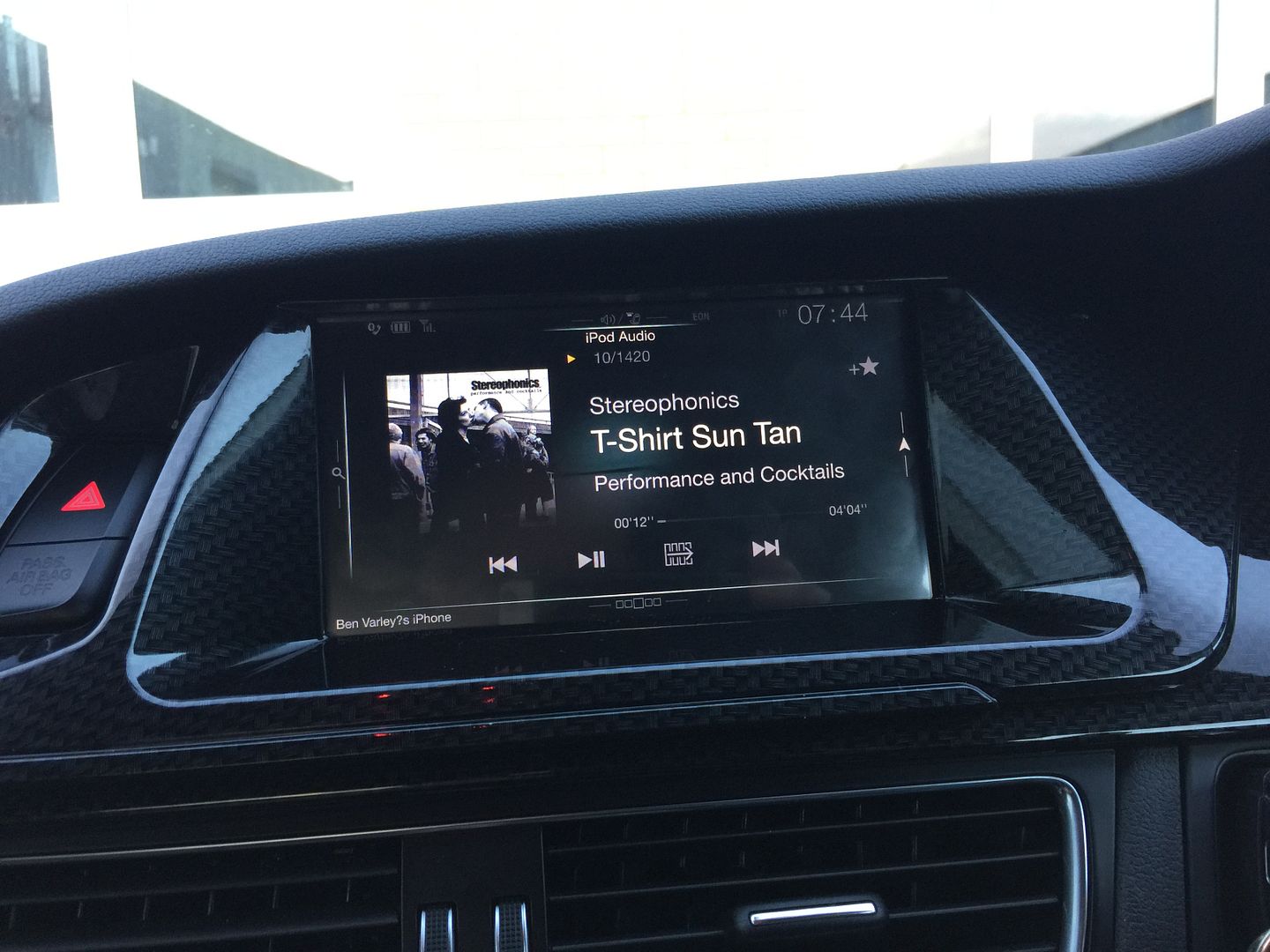
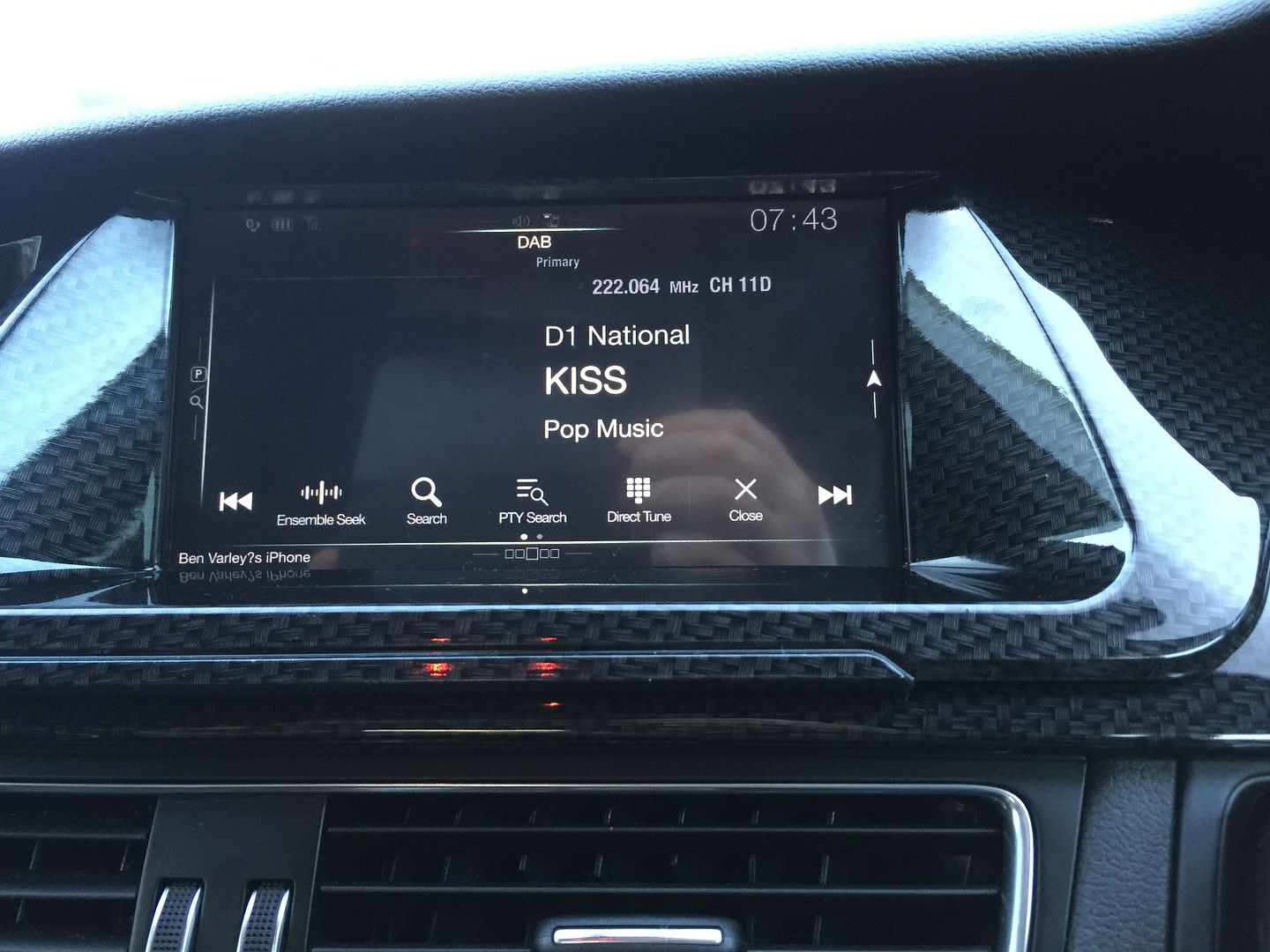
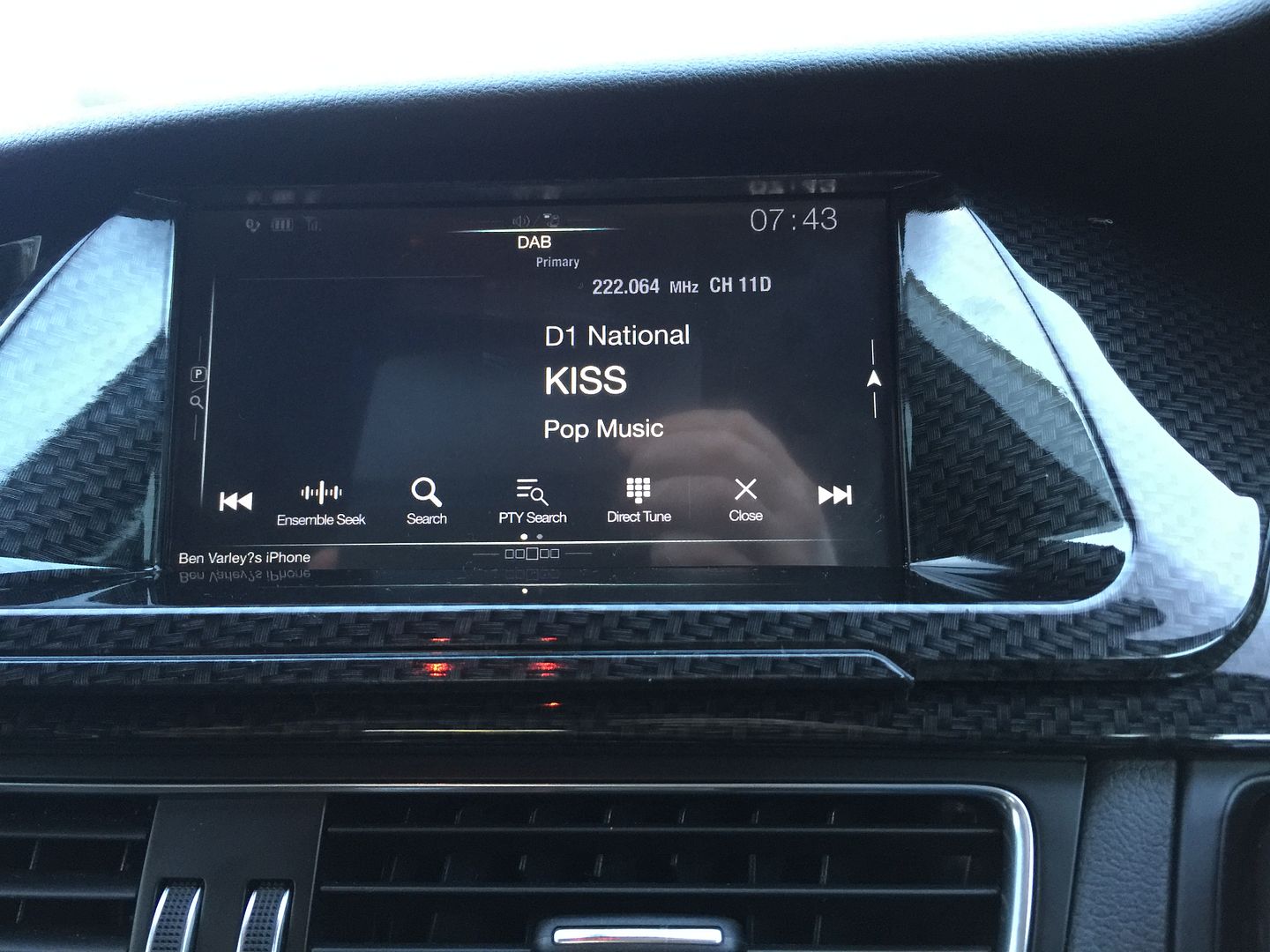
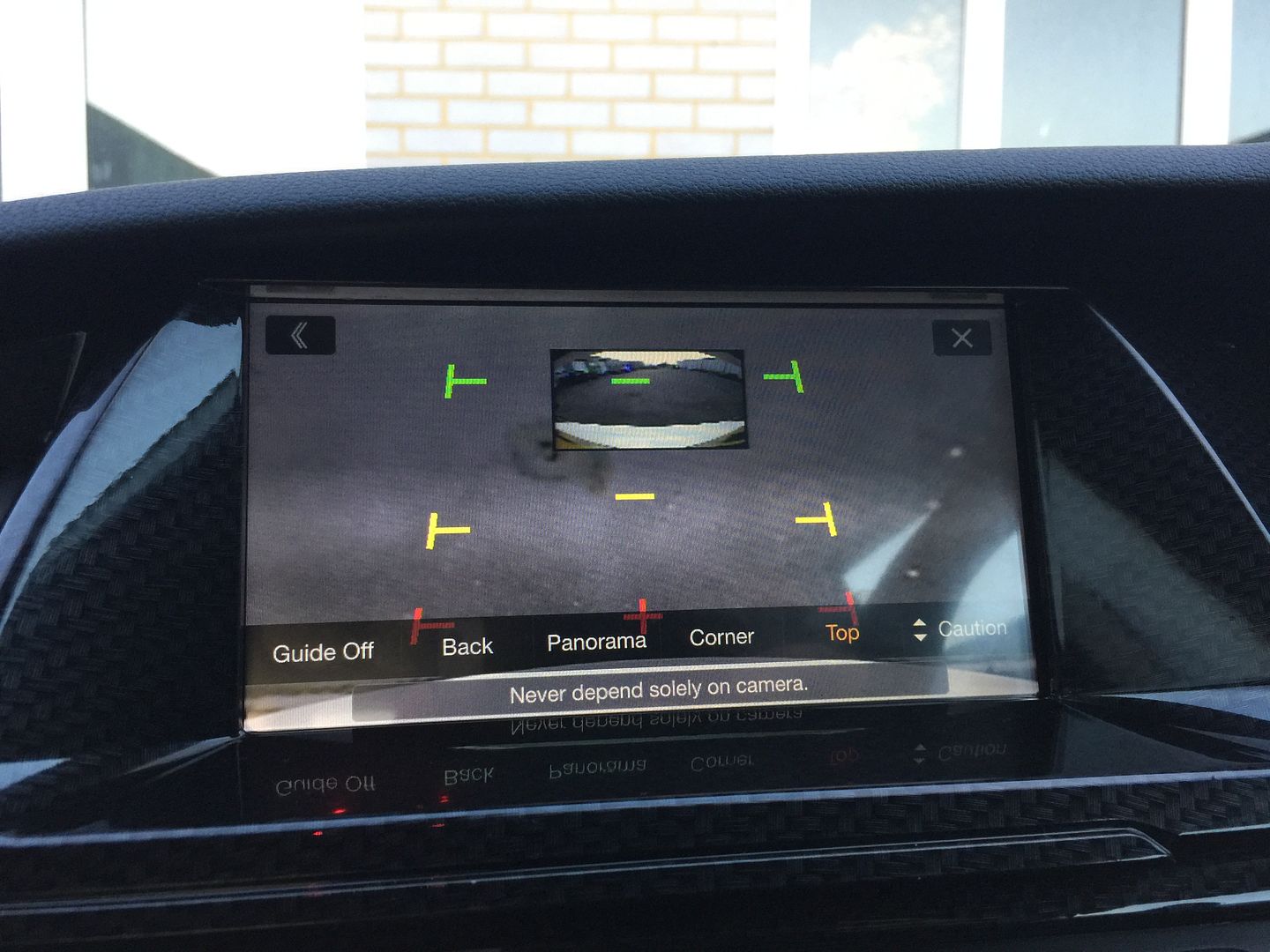
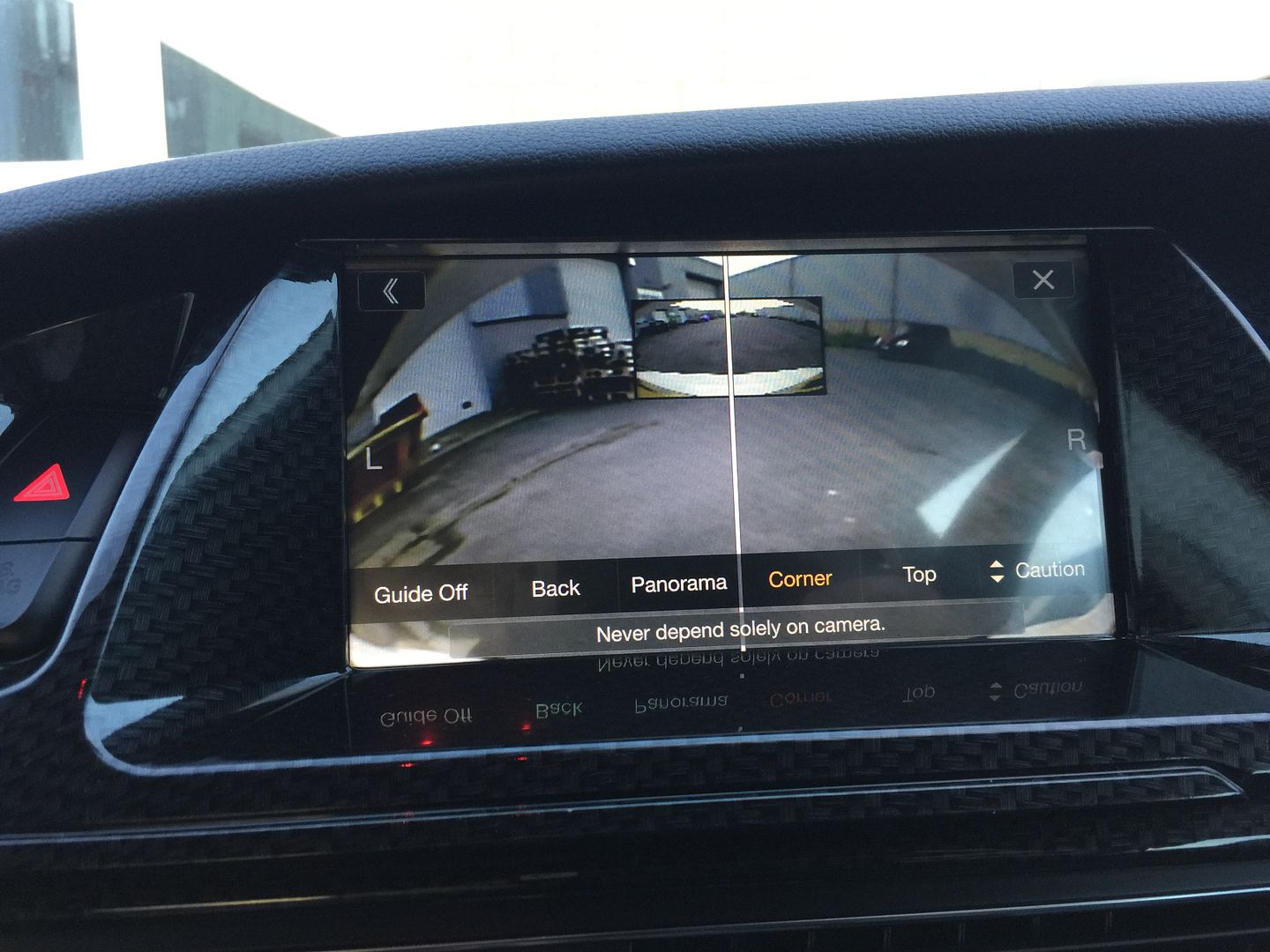

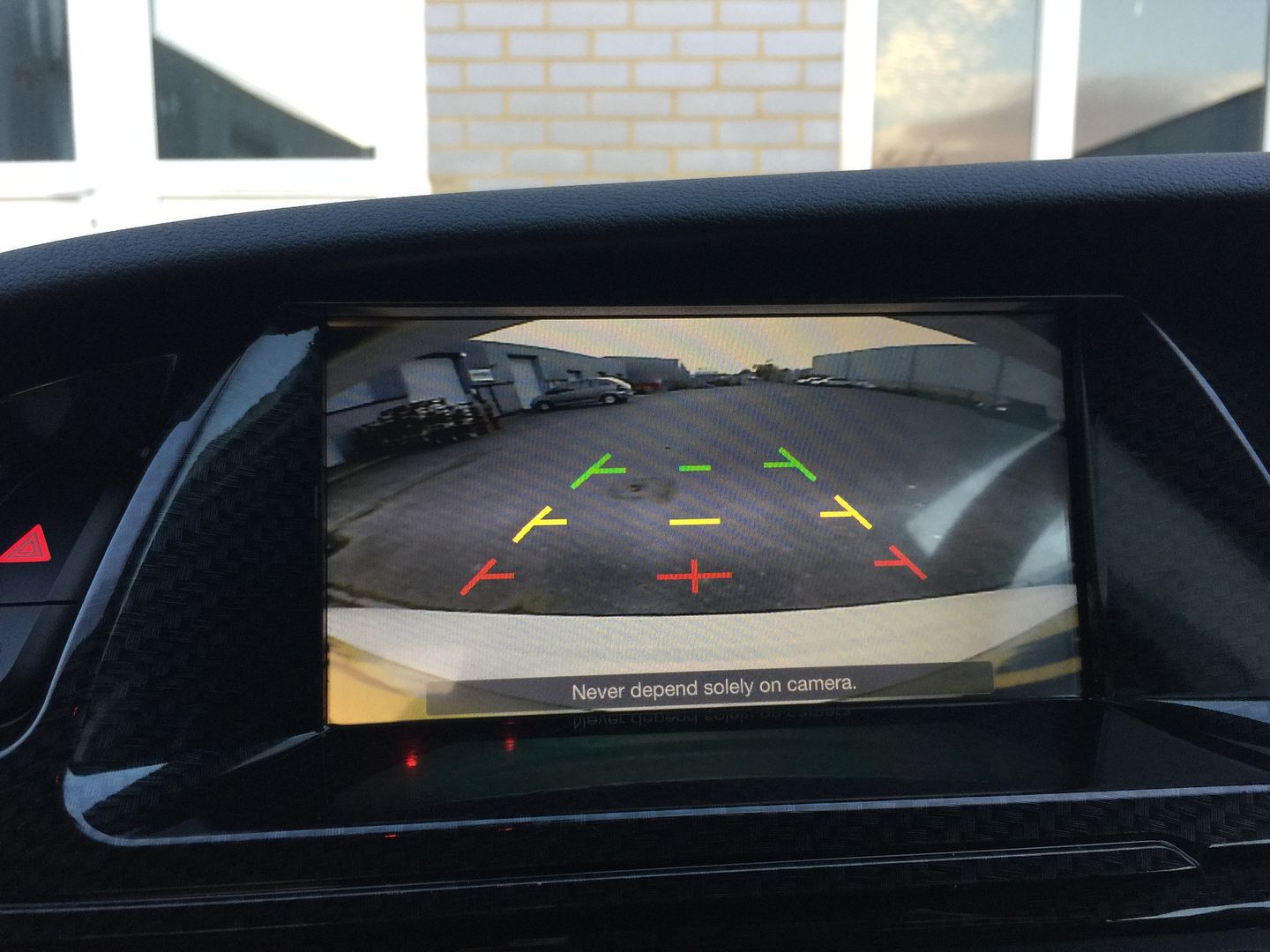
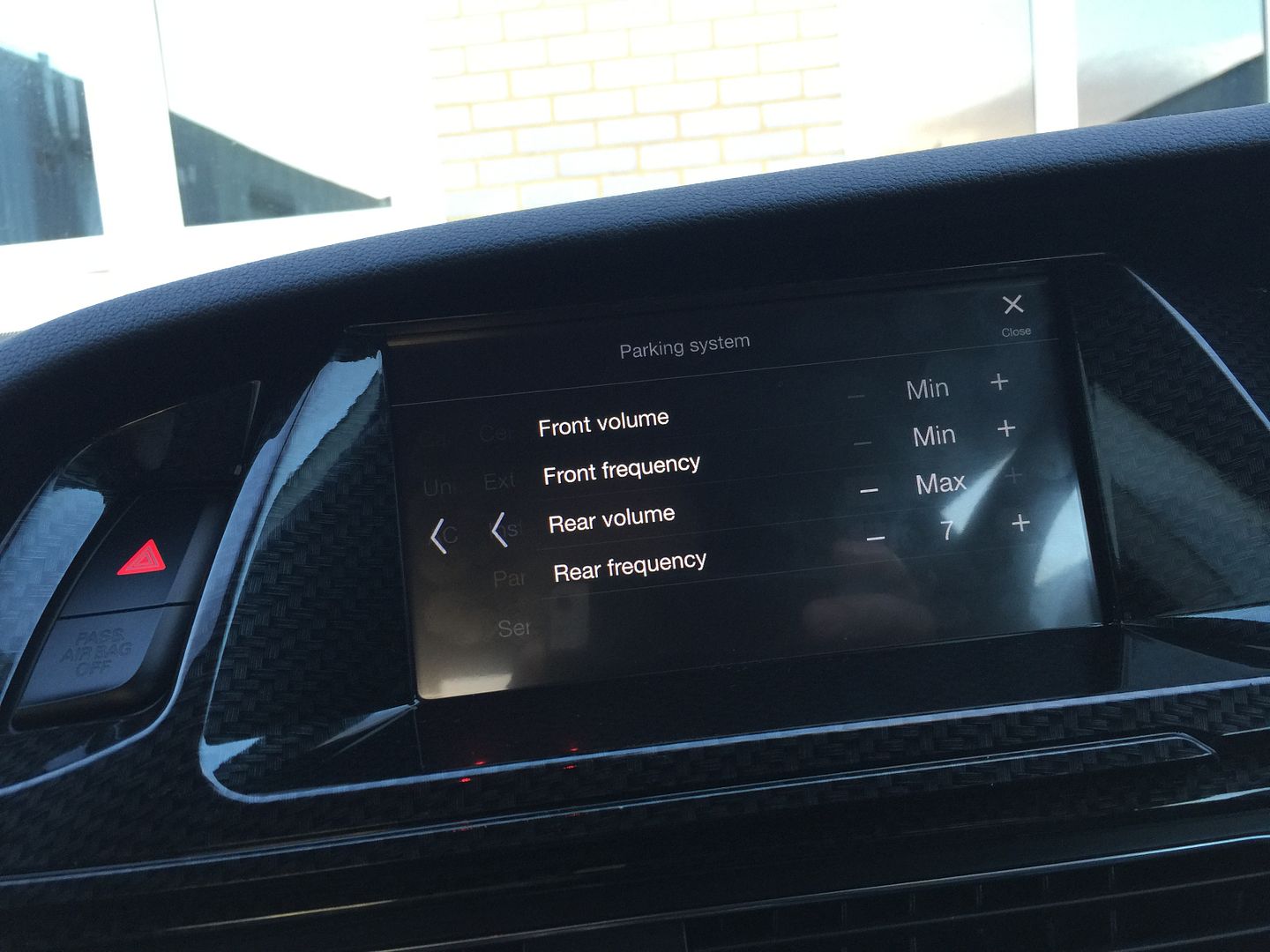
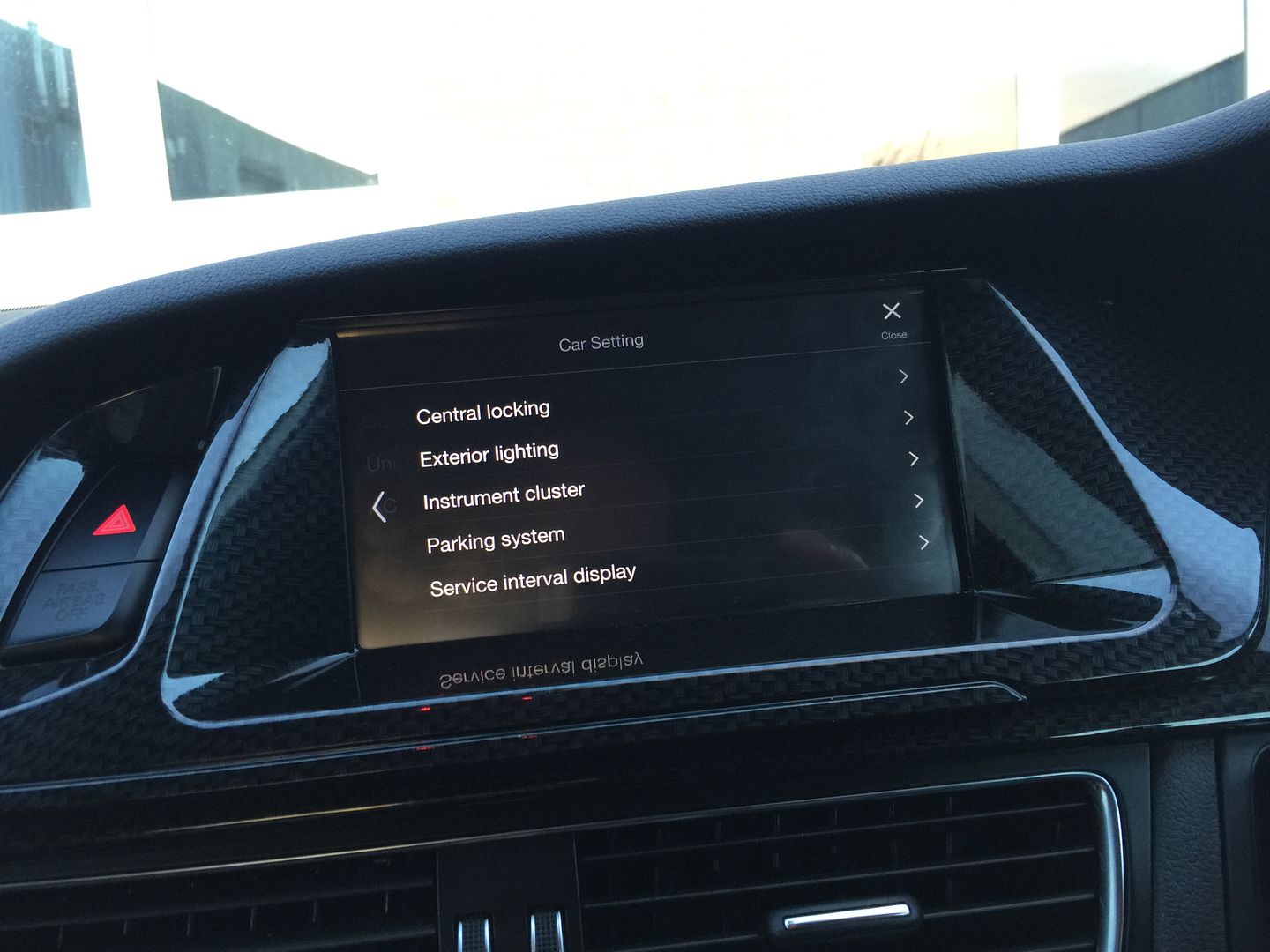
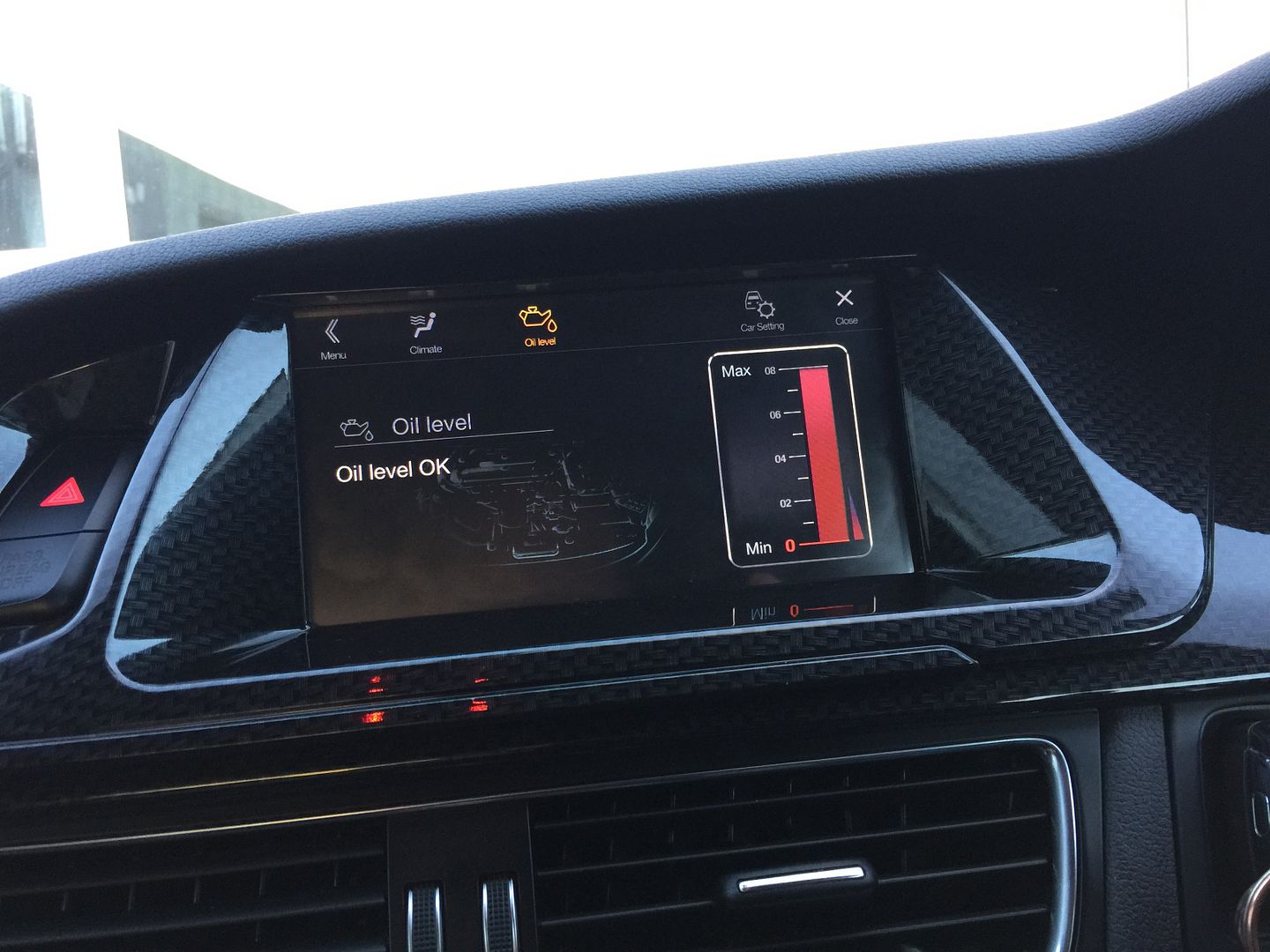
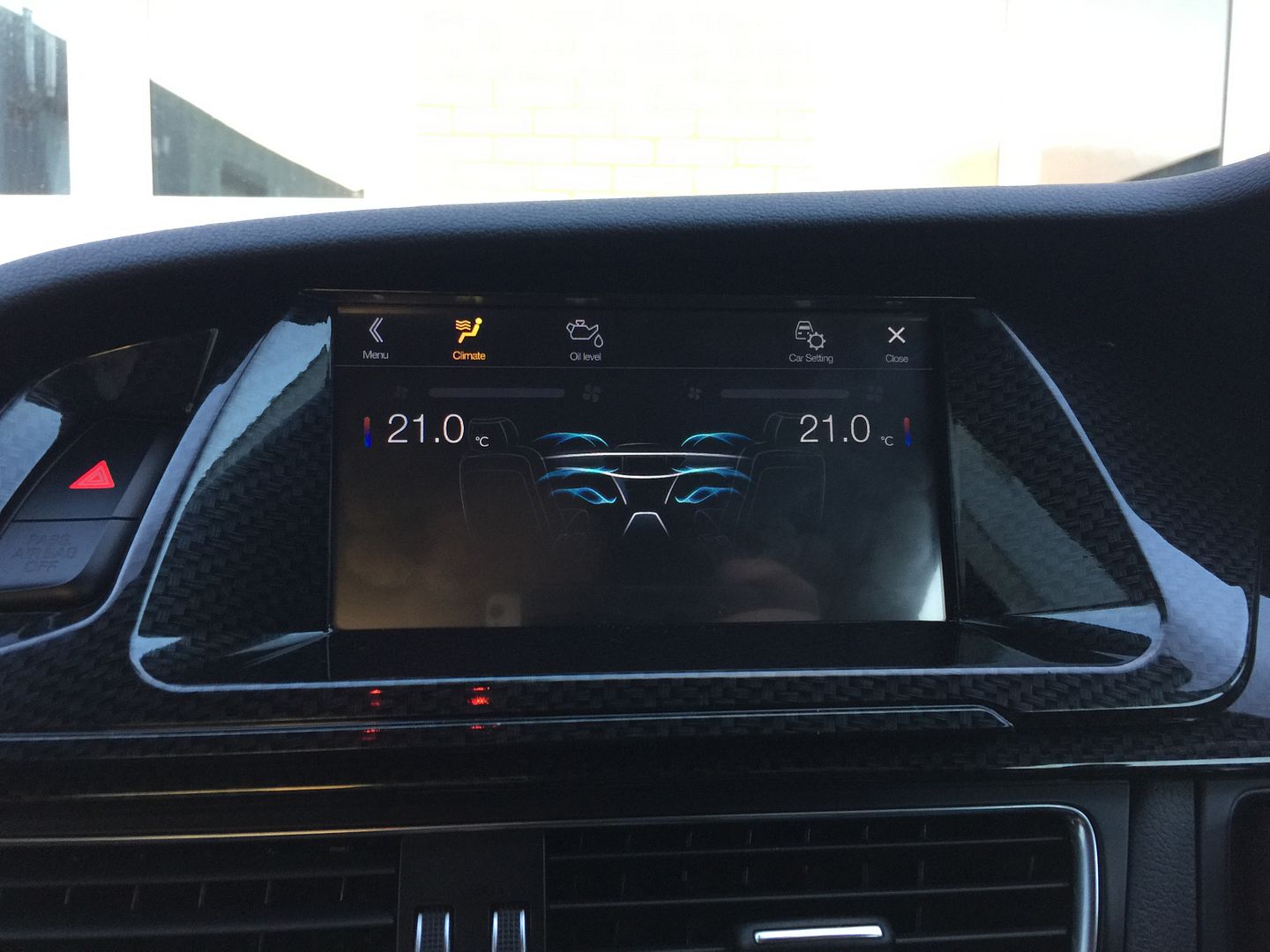






Bookmarks