This section deals with VAG-COM "Program Options" and how to get the cable to be recognized by the stofware and the car. This tutorial assumes you already have been through PART 1 and have installed "VAG-COM Release 409.1S for MODERN SERIAL Interfaces". Ross-Tech explicitly says that this version will not work with USB interfaces, however the driver we installed takes care of that. (FYI: The cable we are using is basically a USB->Serial interface cable - very simple in design. The USB cable Ross-Tech is referring to is their HEX-USB+CAN interface, which is much more complex and includes CAN features as well as a built in dongle for the software.)
Tools:
VAG-COM Cable
Windows OS Laptop w/ cable drivers installed and an open USB port
VAG-COM Release 409.1-S for MODERN SERIAL Interfaces - Installed
Time:
5 minutes
PART 2: VAG-COM PROGRAM OPTIONS
Step 1:
Take your laptop to your car, plug the USB side into your laptop, and the OBDII side into the car. The OBDII port is located under the steering wheel by the hood release. Turn the ignition ON however the car does not have to be running. Make sure you've already been through part 1.
Step 2:
When you open the VAG-COM software, you will be presented with the "Main Screen". The first time you open it, all of the buttons will be grayed out except the [Options] button.

Step 3:
Here we see that you can select COM Ports 1-4. Chang this to the COM port you have selected in PART 1 and Click the [Test] button. Note: Part 1 has COM1 selected and the image above has COM2 selected due to me being too lazy to recapture the images for Part 1.
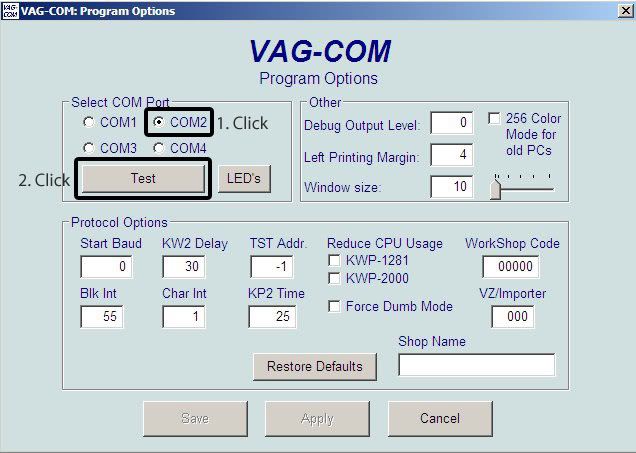
Step 4:
If everything went smoothly, you'll see this pop up: "Port Status: OK, Interface: Found!". Congratulations! Your laptop is connected to your car and you may begin modding. Click the [Save] button to save your changes. The next time you open VAG-COM your settings will be there.
If you see something other than this consult the Troubleshooting Section.

TROUBLESHOOTING
1) Port does not exist. Interface: Not Found!
If you see this error, check to see if the cable is seated properly in the laptop and the OBDII port. Also ensure you are using the same COM port in parts 1 and 2. If you still get this error, you'll have to repeat PART 1.
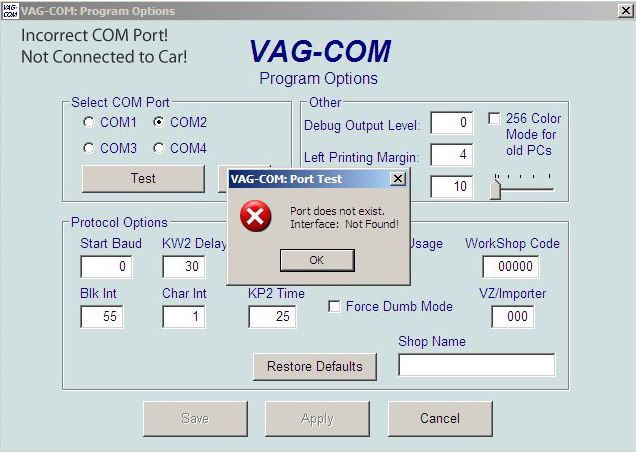
2) Port Status: OK, Interface: Not Found!
If you see this error, check to see if the cable is seated properly in the OBDII port on the car. If it is connected properly the connector will have a glowing blue LED as feedback. Also make sure that the ignition is ON.
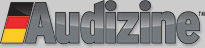














 Reply With Quote
Reply With Quote


Bookmarks