Big
 and
and  to Parks853 for starting this and those who have contributed prior, but sadly Parks left the Audi family leaving his child behind, so I have adopted his child and will raise it as my own, without forgetting who his father was. Being said, I am using OP's thread as the foundation, but have added substantially more information and deleted the dead links. This was/is a very tedious and extremely time consuming job, but it will serve the community well and at the end is all that matters.
to Parks853 for starting this and those who have contributed prior, but sadly Parks left the Audi family leaving his child behind, so I have adopted his child and will raise it as my own, without forgetting who his father was. Being said, I am using OP's thread as the foundation, but have added substantially more information and deleted the dead links. This was/is a very tedious and extremely time consuming job, but it will serve the community well and at the end is all that matters.What I want, is for my fellow member to take some time, read these posts and post any new information not currently present or corrections that is needed. I am also encouraging feedback either via pm or on this thread.
In summary, I am not discouraging the frequently repeated questions by new members, but rather providing a vast array of resources for the member! Lets make this an epic thread to help the community for generations to come! (if we have generations to come.) +1 for the community

****Links and photos change, report any dead links to this thread or via pm.****
-Randy
So lets begin:
Engine Modifications:
ECU Software (chip) Companies
Dirverter Value Replacement (Some BOV):
Exhaust companies, links include soundclips
***Please Note:*** Most exhausts might not be compatible with FWD/CVT or 3.2 engines. On most cases, exhausts that offer full catback/turbo back will fit if you make custom piping for your FWD/CVT or 3.2 engines. In other words, you may use the muffler's from a Quattro and have no problem.
***Note 2:*** Using RS4 or Quad Tip's require different valances from your standard A4 Non/Sline. You will be required to use an S4 valance to fit a Quad Tip Muffler.
ABT:
* *Will make*
APR:
AWE:
AWE Dual-Tip Exhaust + VMR Test Pipe
Bora:
Creative:
* Quick Rev
* At Idle
* Rollin Out
* Drive By w/Test Pipe
* Pull Away w/Test Pipe
* in car windows down
* At Idle
* Rollin Out
* Drive By w/Test Pipe
* Pull Away w/Test Pipe
* in car windows down
GReddy:
* G2S
GhostSquadGarage:
Magnaflow:
Milltek
Neuspeed:
Remus:
* Nothing yet, will search *
Stasis:
*post some sound clips or send me links*
Vibrant:
Stock Exhaust w/Test Pipe
----
Front mount intercoolers:
* ATP
* APR
* AWE
* Evolution racewerks
* GhostSquadGarage Review AND GhostSquadGarage Info
* VF Engineering Air/Water Chargecooler
----
Aftermarket Fuel pumps:
* APR
* AWE
* KMD
Reviews and info on fuel pumps:
----
Intakes/Cold Air Intakes/Intake Pipe:
* AEM
* Carbonio
* Custom Made
* Evolution Motorsports
* GhostSquadGarage (Cold Air Intake)
* GhostSquadGarage (Intake Pipe)
* K&N Drop Filter
----
PCV Fixes
*BCH FIX
**I dont know many PCV fix, pm me info**
----
Test Pipe/High Flow CAT/Downpipe:
Downpipe:
High Flow Cat:
Test Pipe:
----
Big Turbo Setups:
[/INDENT]
High Flow Cat:
Test Pipe:
----
Big Turbo Setups:
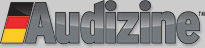












 Reply With Quote
Reply With Quote



 - DTM | Sprint Blue Pearl | Black leather/Alcantara | Navi | CF trim | OEM 18" RS4s
- DTM | Sprint Blue Pearl | Black leather/Alcantara | Navi | CF trim | OEM 18" RS4s









Bookmarks