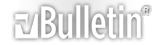-
B6/B7 S4 DIY: VAG-COM Modification Walk Through
Okay guys, there has been a lot of requests lately for a VAG-COM DIY. The purpose of this DIY is to walk you through the steps to do several VAG modifications.
So far we have the following:
Remote Windows
Independent Fogs
Seat Belt Chime Off
RNS-E Directions via Cluster
Service Interval Reset
Increase Rear Taillight, Brake Light, and Fog Light Brightness
Equipment Required:
Laptop with Vag-Com software
Vag-Com Cable
Many people get very intimidated and uneasy about messing around with the car settings on the computer. The most important thing to know is that everything you do in this DIY CAN BE UNDONE. There is no reason to get nervous, you will not do any damage to your car. Simply follow the instructions and you will be fine.
I am doing all of this via Ross-Tech Vag-Com with USA factory settings. If you are outside the USA the stored values might vary. Also, other conventional vag-com units can be purchased to do these modifications. The process is probably somewhat the same.
Step 1: Hooking up the Vag-Com
First step is to plug in your Vag-Com to the OBD-2 port. It is the purple connector located right behind the hood latch under the steering wheel. Once you have plugged it in, connect it to your laptop device.
Make sure you are running the most recent version of Ross-Tech's software. You will most likely be prompted if you are not.
***HAVE YOUR KEY IN THE IGNITION TURNED ON ACCESSORY MODE. VCDS WILL NOT WORK IF THS IS NOT DONE***
Step 2: Let the fun begin!
Start VCDS
http://www.audizine.com/gallery/data/500/157.jpg
First thing you want to do is to make sure the VAG-COM is properly connected to your car. Click OPTIONS in the bottom right corner.
You will now be taken to the Program Options menu. Under Port and Protocol Options select TEST as shown below.
http://www.audizine.com/gallery/data/500/245.jpg
After you hit test the program will test the connection between the Vag-Com and the cars computer. After a few seconds you will get a screen shown below. Make sure the Status reads READY.
http://www.audizine.com/gallery/data/500/330.jpg
Hit SAVE and return to the make screen.
http://www.audizine.com/gallery/data/500/157.jpg
REMOTE WINDOWS
This procedure will enable you to roll up/down your windows via key fob. Note that this will close your sunroof, but will not open it when holding the unlock button down.
From the start screen hit SELECT under Select Control Module
http://www.audizine.com/gallery/data/500/1-B.JPG
You will now be taken to a list of the control modules present in your car. For this modification we are interested in 46-Central Convenience.
http://www.audizine.com/gallery/data/500/427.jpg
Once you select Central Convenience you will be taken to the Open Controller screen shown below. We must first check a value in the adapation menu. Select Adaptation-10.
http://www.audizine.com/gallery/data/500/515.jpg
You will now be taken to the adaptation menu for the central convenience module. In the Channel section type in 62. Once you type this value in, hit READ.
*A quick explanation here about the coding. A numbered value (bits) represents an action in the car computer. Changing a value will cause different effects in the car.
For example, let's take the screen below. In order for this mod to work we need a value of 95 in the Stored Value section. Well what does that mean you might ask? It is quite simple. As we review the pop up screen in the picture below... We can see that if we add the ON bits we will get 95.
http://www.audizine.com/gallery/data/500/611.jpg
ON +1 Comfort Closing with remote
ON +2 Comfort Opening with remote
ON + 4 Windows up with key in lock cylinder
ON + 8 Windows down with key in lock cylinder
ON +16 Comfort Close for sunroof close with remote
OFF +32 Comfort Open for sunroof with remote
ON +64 Comfort sunroof close with key in lock cylinder
OFF +128 Comfort sunroof open with key in lock cylinder
The bits that are ON will do just what they say. Say we change the value to 94, esentially turning off bit 1. This action will cause the windows up with remote to become disabled. For a better explanation please click HERE.
Back to the procedure; If you have a value of 95 you are good to go. If you do not have a value of 95 in Stored Value simply type in 95 under New Value and hit TEST. Next hit SAVE. The coding will then be stored. Finally hit DONE GO BACK.
You will be taken back out to the Open Controller screen. Now we want to select CODING-07.
http://www.audizine.com/gallery/data/500/5-b.jpg
You will be prompted with the Recode Module. If this is the first time working via VAG-COM your Software Coding should read a value of 11788. If it does not, don't freak out. This just means someone has changed the coding already.
http://www.audizine.com/gallery/data/500/76.jpg
As you can see the coding works just like the adaptation function did. In the pop up menu you will see:
+00064- Comfort Function Via Remote Control
In order to enable this feature we must add a value of 64 to the existing software value of 11788.
11788 + 64 = 11852
Note in the picture below i have a value of 11848. This is because i have selective locking turned off. Check the pop up menu again. By subtracting 4 i am able to 1 touch open all of my doors with my remote. It is optional, personal preference. Once you have the value you want stored hit DO IT!
http://www.audizine.com/gallery/data/500/87.jpg
Your computer will now accept the coding. Once finished hit DONE GO BACK. Next hit CLOSE CONTROLLER, GO BACK.
You are done. Pop out your key and give it a test! Cool huh?
Independent Fogs
In addition to the hands on procedure found here....
FOG LIGHT MOD
We need to do a quick re-code for the independent fogs to work.
From the start screen hit SELECT under Select Control Module
http://www.audizine.com/gallery/data/500/1-B.JPG
You will now be taken to a list of the control modules present in your car. For this modification we are interested in 09- Central Electric.
http://www.audizine.com/gallery/data/500/4-b.jpg
Once in the Open Controller select CODING-07.
You will be prompted with the Recode Module. If this is the first time working via VAG-COM your Software Coding should read a value of XXXX3 (If in USA). We are only concerned with the last digit here. As you can see from the pop up the XXXX3 represents USA. We need to change this in order to run independent fogs. Simply change the XXXX3 to XXXX1 (Rest of the World) and hit DO IT!
http://www.audizine.com/gallery/data/500/96.jpg
Your computer will now accept the coding. Once finished hit DONE GO BACK. Next hit CLOSE CONTROLLER, GO BACK.
NOTE: It has been brought to my attention thanks to clumpymold that the B7 coding screen is a bit different. Below is how to enable this on the B7 S4.
Instead of the screen shown above, you will be prompted with a window that looks like this.
http://www.bimmerboard.com/members/c...20DSC04559.JPG
As you can see you have a couple of different options. To run independent fogs (DRL off) simply change the current value to 01031. Note the FOURTH digit should either be 1 (for halogen setups) or 3 (for xenon setups). Finally hit DO IT!
http://www.bimmerboard.com/members/c...20DSC04561.JPG
Your computer will now accept the coding. Once finished hit DONE GO BACK. Next hit CLOSE CONTROLLER, GO BACK.
You are done. Turn the headlight dial to the fog option and pull out once!
Seatbelt Chime OFF
Tired of that stupid chime? Let's get rid of it.
From the start screen hit SELECT under Select Control Module
http://www.audizine.com/gallery/data/500/1-B.JPG
You will now be taken to a list of the control modules present in your car. For this modification we are interested in 17- Instruments.
http://www.audizine.com/gallery/data/500/4-c.jpg
Once in the Open Controller select CODING-07.
You will be prompted with the Recode Module. If this is the first time working via VAG-COM your Software Coding should read a value 01231. The 2nd to last value (01231) is what we want to change. In this instance it is the "3".
In the Software Coding box RE-CODE to 01201. Hit DO IT!
Your computer will now accept the coding. Once finished hit DONE GO BACK. Next hit CLOSE CONTROLLER, GO BACK.
http://www.audizine.com/gallery/data/500/108.jpg
NOTE: This modification may or may not work. I have had success with many seat belt chimes by doing it this way, however, it has come to my attention that it doesnt work for some people. If it doesnt, simply recode to the previous value and forget it. If it does, you may now enjoy seat belt chime free!
RNS-E Directions in Instrument Cluster
Want to see directions pop up in your instrument cluster? Here's how.
From the start screen hit SELECT under Select Control Module
http://www.audizine.com/gallery/data/500/1-B.JPG
You will now be taken to a list of the control modules present in your car. For this modification we are interested in 17- Instruments.
http://www.audizine.com/gallery/data/500/4-c.jpg
Once in the Open Controller select Adaptation-10.
You will now be taken to the adaptation menu for the instrument module. In the Channel section type in 62. Once you type this value in, hit READ.
Depending what factory options you have will dictate the value in Stored Value. My stored value was set to 3. As we see in the pop up menu, you must add +4 to the stored value in order to get directions via instrument cluster.
Stored Value + 4 = Direction via Cluster
http://www.audizine.com/gallery/data/500/1116.jpg
Once you add 4, hit TEST. Next hit SAVE. The coding will then be stored. Finally hit DONE GO BACK.
Please note that it may take up to 24 hours for this modification to take effect due to the CAN coding.
Service Interval Reset
Here's how to reset your service interval notification
From the start screen hit APPLICATIONS under Program Options
You will now be taken to the applications menu. Select SRI RESET.
http://www.audizine.com/gallery/data/500/1212.jpg
Here you can choose to do a simple Sevice Reminder Interval Reset. You can customize the SRI to how you like. For more information on customization please follow the link below
SRI Reset
Increase Tail Light Brightness
Here we can increase or decrease the brightness of the rear taillights, brakes, and foglight.
From the start screen hit SELECT under Select Control Module
http://www.audizine.com/gallery/data/500/1-B.JPG
You will now be taken to a list of the control modules present in your car. For this modification we are interested in 09- Central Electric.
http://www.audizine.com/gallery/data/500/4-b.jpg
Once in the Open Controller select Adaptation-10.
You will now be taken to the adaptation menu for the Central Electric module. In the Channel section you can select Channels 02, 03, 04; all of which control brightness of each component. Once you type in the value you want, hit READ.
After picking a percentage of brightness, hit TEST. Next hit SAVE. The coding will then be stored. Finally hit DONE GO BACK.
There we go guys, this is what i have down for now. Hope this helps.
-
Re: Audi B6/B7 S4 DIY VAG-COM Modification Walk Through
excellent DIY... thank you.
-
Re: Audi B6/B7 S4 DIY VAG-COM Modification Walk Through
Thanks Joey this is great! I was dying to get the SB chime and remote windows set up, and now I can.
1 question though, Doesn't the Navi already display the directions in the intrument cluster? It does for me anyways.
-
Re: Audi B6/B7 S4 DIY VAG-COM Modification Walk Through
Quote:
Originally Posted by
WinterRunner

Thanks Joey this is great! I was dying to get the SB chime and remote windows set up, and now I can.
1 question though, Doesn't the Navi already display the directions in the intrument cluster? It does for me anyways.
Depends on the car. If your car came with NAVI then i assume it does. Since i upgraded and put the RNS-E in myself, i had to adjust the coding to get it to work.
-
Re: Audi B6/B7 S4 DIY VAG-COM Modification Walk Through
-
Re: Audi B6/B7 S4 DIY VAG-COM Modification Walk Through
Quote:
Originally Posted by
joeycuccaro

Depends on the car. If your car came with NAVI then i assume it does. Since i upgraded and put the RNS-E in myself, i had to adjust the coding to get it to work.
Ahh ok, I got ya, thanks again!
-
Re: Audi B6/B7 S4 DIY VAG-COM Modification Walk Through
Thank You Joey. Great DIY as always. [drive]
-
Re: Audi B6/B7 S4 DIY VAG-COM Modification Walk Through
Fantastic job ... really excellent ... as it grows should be a sticky
-
Re: Audi B6/B7 S4 DIY VAG-COM Modification Walk Through
This was a very thorough write up with great pics. Great for us "visual" people :). I appreciate the effort, keep them coming!!
Quick question - where can one purchase the VAGCOM software & cable? In addition, is this tool only for coding or does it have diagnostic capabilities as well? Sorry, I'm not that familair with the Audi universe yet!!
-
Re: Audi B6/B7 S4 DIY VAG-COM Modification Walk Through
Quote:
Originally Posted by
NY07RS4

This was a very thorough write up with great pics. Great for us "visual" people :). I appreciate the effort, keep them coming!!
Quick question - where can one purchase the VAGCOM software & cable? In addition, is this tool only for coding or does it have diagnostic capabilities as well? Sorry, I'm not that familair with the Audi universe yet!!
It does coding and has diagnostic capabilities. Check thin link out for more information.
-
Re: Audi B6/B7 S4 DIY VAG-COM Modification Walk Through
Quote:
Originally Posted by
joeycuccaro

Awesome DIY! Is there any way you can explain EACH of these features, in simple terms? [confused]
I got most of them but still unsure of +00001, +00008, +00256, +02048, +04096, +08192, and +16384. And I had to turn ON "+01024 - Confirmation anti-theft warning system horn activation". I thought this was the HORN but this is my "chirp". [:/]
Thanks again! If only I had this BEFORE I did all this. Good job! [up]
-
Re: Audi B6/B7 S4 DIY VAG-COM Modification Walk Through
Quote:
Originally Posted by
joeycuccaro

It does coding and has diagnostic capabilities. Check thin
link out for more information.
Thanks bud!
-
Re: Audi B6/B7 S4 DIY VAG-COM Modification Walk Through
fantastic job. thanks for all the hard work.
-
Re: Audi B6/B7 S4 DIY VAG-COM Modification Walk Through
Awesome job, thanks big time for this one.
You deserve a +1 --> http://i181.photobucket.com/albums/x...elle/byaah.gif
-
Re: Audi B6/B7 S4 DIY VAG-COM Modification Walk Through
Nice write up. Might want to mention somewhere that most of the mods can be done with the generic cable, but the RNS-E cluster adaptation (for sure...possibly the SRI as well) can only be changed with a Ross-Tech cable. I tried the cluster when I had my cheapy and it wouldn't allow me to do so. Figured mentioning that would be helpful in case some are questioning why that one isn't working.
-
Re: Audi B6/B7 S4 DIY VAG-COM Modification Walk Through
Quote:
Originally Posted by
QTC

Nice write up. Might want to mention somewhere that most of the mods can be done with the generic cable, but the RNS-E cluster adaptation (for sure...possibly the SRI as well) can only be changed with a Ross-Tech cable. I tried the cluster when I had my cheapy and it wouldn't allow me to do so. Figured mentioning that would be helpful in case some are questioning why that one isn't working.
It is already mentioned. Read through the top section, you can find it there.
-
Re: Audi B6/B7 S4 DIY VAG-COM Modification Walk Through
You mentioned the seat belt chime delete doesn't work for everyone. For me it was a little different. When I did this, it worked.....but not as advertised. Not only did it turn off the chime, it also turned off the flashing icon on the cluster. I would have preferred the icon stay functional like it did for some other people, but just having the chime gone is enough that I can live with it.
[wrench]
-
Re: Audi B6/B7 S4 DIY VAG-COM Modification Walk Through
Sticky material. Thanks a lot. If I don't have the upgraded navi should I still get the Ross-Tech cable and software or can I do something else?
-
Re: Audi B6/B7 S4 DIY VAG-COM Modification Walk Through
Oh, and did you also alter the back taillights to be brighter? Would that be something you could add into the main post? [:D]
-
Re: Audi B6/B7 S4 DIY VAG-COM Modification Walk Through
These are the kinds of threads that make Audizine miles ahead of the other forums. Great work Joey! There's a reason you were nominated as a mod.
-
Re: Audi B6/B7 S4 DIY VAG-COM Modification Walk Through
Add one more to the list of great info from Joey. Thanks joey Very helpful, well layed out and the pic's are very nice.
-
Re: Audi B6/B7 S4 DIY VAG-COM Modification Walk Through
Great write-up[up]
For those of you that were wondering about where all the numbers came from, they are the decimal #s needed to flip one bit in a binary sequence. It appears that each bit is mapped to a specfic feature and Joey has provided you the decimal value that maps to to the binary # required to flip that particalur bit from a 0 to a 1 (when added) and 1 to a 0 (when subtracted).
For a quick course on decimal to binary conversions look here...
http://www.wikihow.com/Convert-from-Binary-to-Decimal
Once you figure out what each bit is mapped to within a word and understad the mapping it should be easy to change any of these settings with the above[wrench]
-
Re: Audi B6/B7 S4 DIY VAG-COM Modification Walk Through
Thanks Sear... I find it very difficult to try and explain how the bits works. Good job!
Quote:
Originally Posted by
sear

Great write-up[up]
For those of you that were wondering about where all the numbers came from, they are the decimal #s needed to flip one bit in a binary sequence. It appears that each bit is mapped to a specfic feature and Joey has provided you the decimal value that maps to to the binary # required to flip that particalur bit from a 0 to a 1 (when added) and 1 to a 0 (when subtracted).
For a quick course on decimal to binary conversions look here...
http://www.wikihow.com/Convert-from-Binary-to-Decimal
Once you figure out what each bit is mapped to within a word and understad the mapping it should be easy to change any of these settings with the above[wrench]
-
Re: Audi B6/B7 S4 DIY VAG-COM Modification Walk Through
Quote:
Originally Posted by
clumpymold

Oh, and did you also alter the back taillights to be brighter? Would that be something you could add into the main post? [:D]
Added, just for you [:d]
-
Re: Audi B6/B7 S4 DIY VAG-COM Modification Walk Through
do you have anything about wanting to install hid into the foglights. I want to get rid of the bulb out warning.
-
Re: Audi B6/B7 S4 DIY VAG-COM Modification Walk Through
Quote:
Originally Posted by
packard

do you have anything about wanting to install hid into the foglights. I want to get rid of the bulb out warning.
That would be cool. But I think the only way to correct that issue is to install the "Code Eliminator". I had to do this a couple weeks ago. No more error codes. [:)]
Here's a link to the one I bought:
http://www.ddmtuning.com/index.php?p...=130&parent=94
-
Re: Audi B6/B7 S4 DIY VAG-COM Modification Walk Through
great write up. How about coding it for "Rest-Of-The-World Lights" aka ambers off during driving? that seems to be popular
-
Re: Audi B6/B7 S4 DIY VAG-COM Modification Walk Through
thanks for the write-up. had my shop do all these today while getting my STaSIS exhaust installed.
-
Re: Audi B6/B7 S4 DIY VAG-COM Modification Walk Through
Quote:
Originally Posted by
Cargo8

great write up. How about coding it for "Rest-Of-The-World Lights" aka ambers off during driving? that seems to be popular
Link to this done? For the B6 i believe the only way to run just fogs without amber signals is to run resistors.
-
Re: Audi B6/B7 S4 DIY VAG-COM Modification Walk Through
-
Re: Audi B6/B7 S4 DIY VAG-COM Modification Walk Through
Hey I wanted to ask this last week when you posted this but since I didn't officially own an S4 yet I figured I should wait :)
Why are you using VCDS to reset the service interval? The steps to reset the service interval are covered in the owner's manual. I can post them if needed but don't know it off the top of my head. I sort of figured this was the case since the MkV Golf/Jetta has a similar feature but wanted to wait until I got my hands on an S4 owner's manual to confirm this.
Thanks for the DIY's, they are much appreciated [wrench]
-
Re: Audi B6/B7 S4 DIY VAG-COM Modification Walk Through
How do you turn off the amber lights through VAG com?
-
Re: Audi B6/B7 S4 DIY VAG-COM Modification Walk Through
Quote:
Originally Posted by
justinperkins

Hey I wanted to ask this last week when you posted this but since I didn't officially own an S4 yet I figured I should wait :)
Why are you using VCDS to reset the service interval? The steps to reset the service interval are covered in the owner's manual. I can post them if needed but don't know it off the top of my head. I sort of figured this was the case since the MkV Golf/Jetta has a similar feature but wanted to wait until I got my hands on an S4 owner's manual to confirm this.
Thanks for the DIY's, they are much appreciated [wrench]
Im using VCDS to reset the service manual because this is a VCDS DIY. The other option is the manual way, but since were dealing with VCDS here i posted that procedure.
-
Re: Audi B6/B7 S4 DIY VAG-COM Modification Walk Through
Quote:
Originally Posted by
ABT B7

How do you turn off the amber lights through VAG com?
You mean the ambers when the low-beams are on? Or off altogether?
You can setup your parking lights to NOT have the ambers on by setting your lighting setup to "Rest of the World". It's under the "Independent Fogs" DIY in the first post. [;)]
-
Re: Audi B6/B7 S4 DIY VAG-COM Modification Walk Through
thank you i was looking for this thread...
is there a way to disable the drl so they do not come on when the headlights are on???
-
Re: Audi B6/B7 S4 DIY VAG-COM Modification Walk Through
Quote:
Originally Posted by
iconoclast

thank you i was looking for this thread...
is there a way to disable the drl so they do not come on when the headlights are on???
Yeah, there's a little switch next to the headlight switch. Little knob (two of them). The one on the left is the DRL switch and the right one is the "Coming Home" feature. Turn the one on the left to "off" which is "o". [;)]
-
Re: Audi B6/B7 S4 DIY VAG-COM Modification Walk Through
As has been said already, thks for a great thread Joey! [hail]
VAG-COM doesn't sound nearly as intimidating after reading your post.
I was wanting to install a Bluetooth kit in my B7 S4 Avant, but was quite fearful of the VAG-COM programming requirements. I might just do it now as I understand it a lot better.
Cheers.
-
Re: Audi B6/B7 S4 DIY VAG-COM Modification Walk Through
Quote:
Originally Posted by
clumpymold

Yeah, there's a little switch next to the headlight switch. Little knob (two of them). The one on the left is the DRL switch and the right one is the "Coming Home" feature. Turn the one on the left to "off" which is "o". [;)]
thanks... i did that... the drl still come on with the headlights even if its in drl off mode...
-
Re: Audi B6/B7 S4 DIY VAG-COM Modification Walk Through
Quote:
Originally Posted by
iconoclast

thanks... i did that... the drl still come on with the headlights even if its in drl off mode...
This may actually help others. Perhaps you should put the model Audi you have in your sig/avatar? [;)] And the location (or at least the state if you're paranoid)?
Are you sure it's the DRL and not the city lights? My DRLs don't go on at all. [confused]
-
Re: Audi B6/B7 S4 DIY VAG-COM Modification Walk Through
city light, drl, amber marker and headlight all go on together... ill take pics tomorrow night...